How to buy
WHICH DEVICE ARE YOU USING?
Desktop
Mobile
WHICH DEVICE ARE YOU USING?
Desktop
Mobile
1
Connect wallet & select Network
To purchase MMTR, you need to successfully connect your wallet to the Memeinator website first before you get started. Here are step-by-step instructions, using Metamask as an example:
1
Connect wallet & select Network
To purchase MMTR, you need to successfully connect your wallet to the Memeinator website first before you get started. Here are step-by-step instructions, using Metamask as an example:
1
Click the “extensions” on top right of the webpage in your browser.
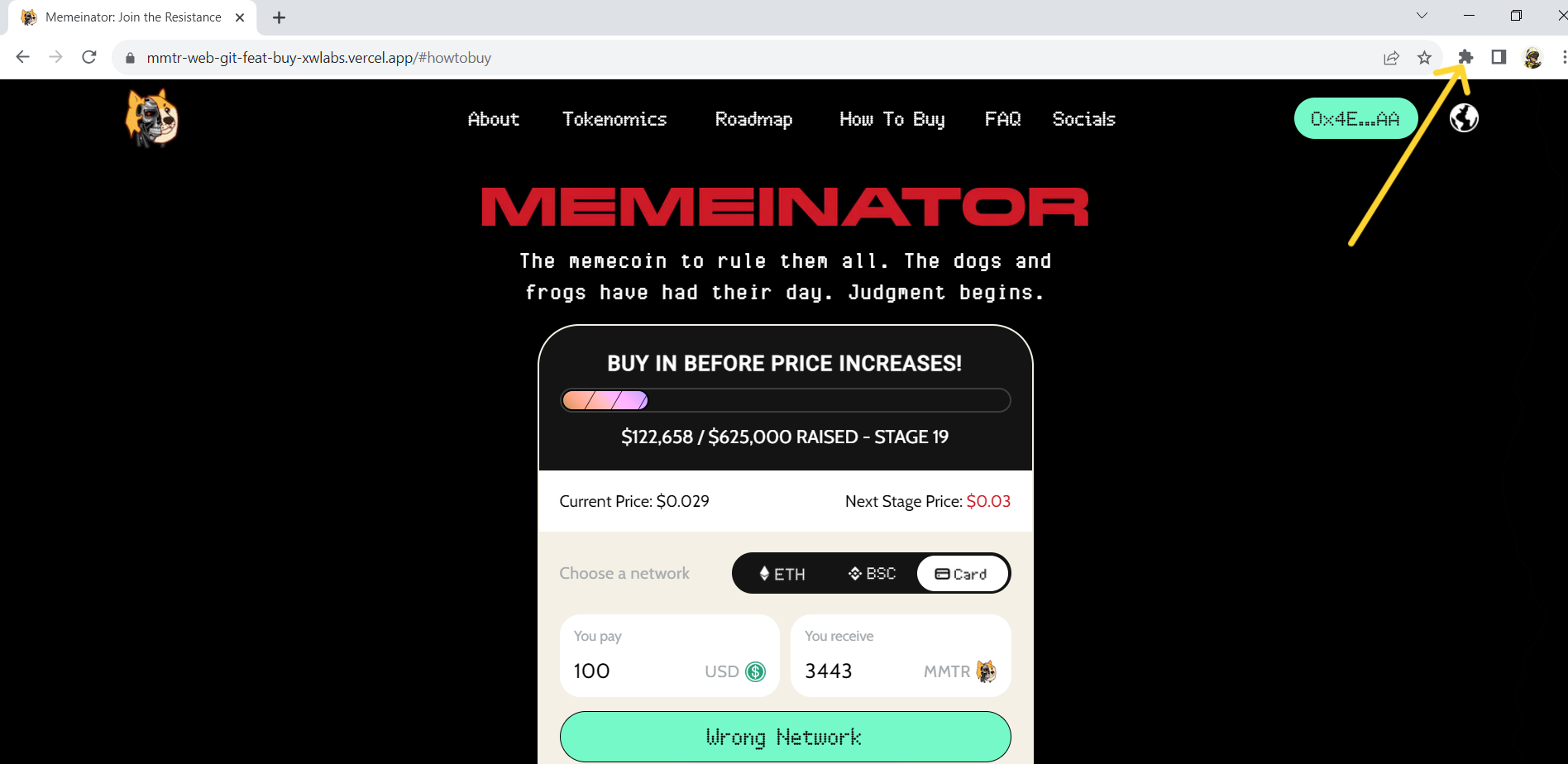
1
Click the “extensions” on top right of the webpage in your browser.
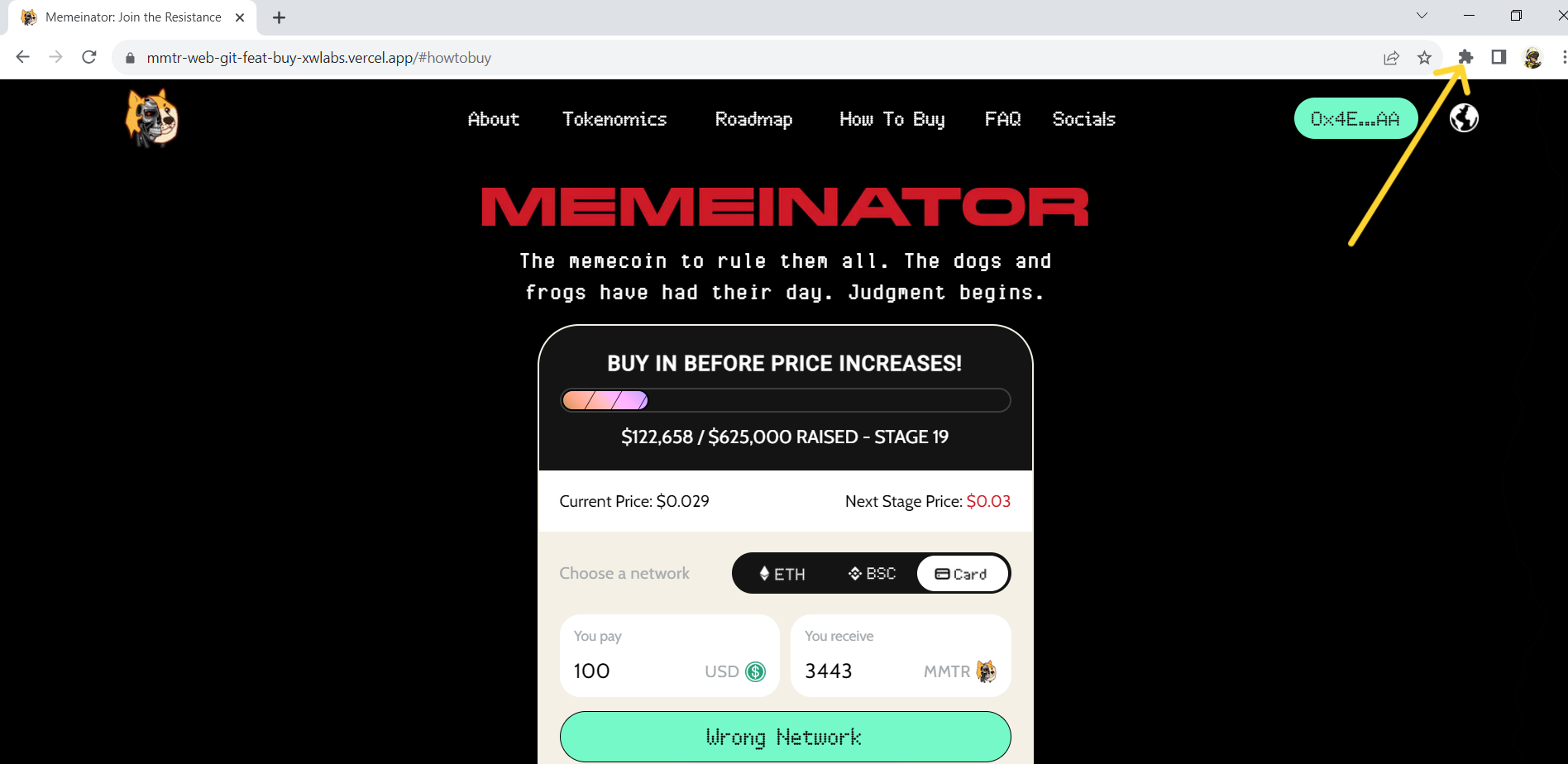
2
Choose the wallet that you want to use from the drop-down list.
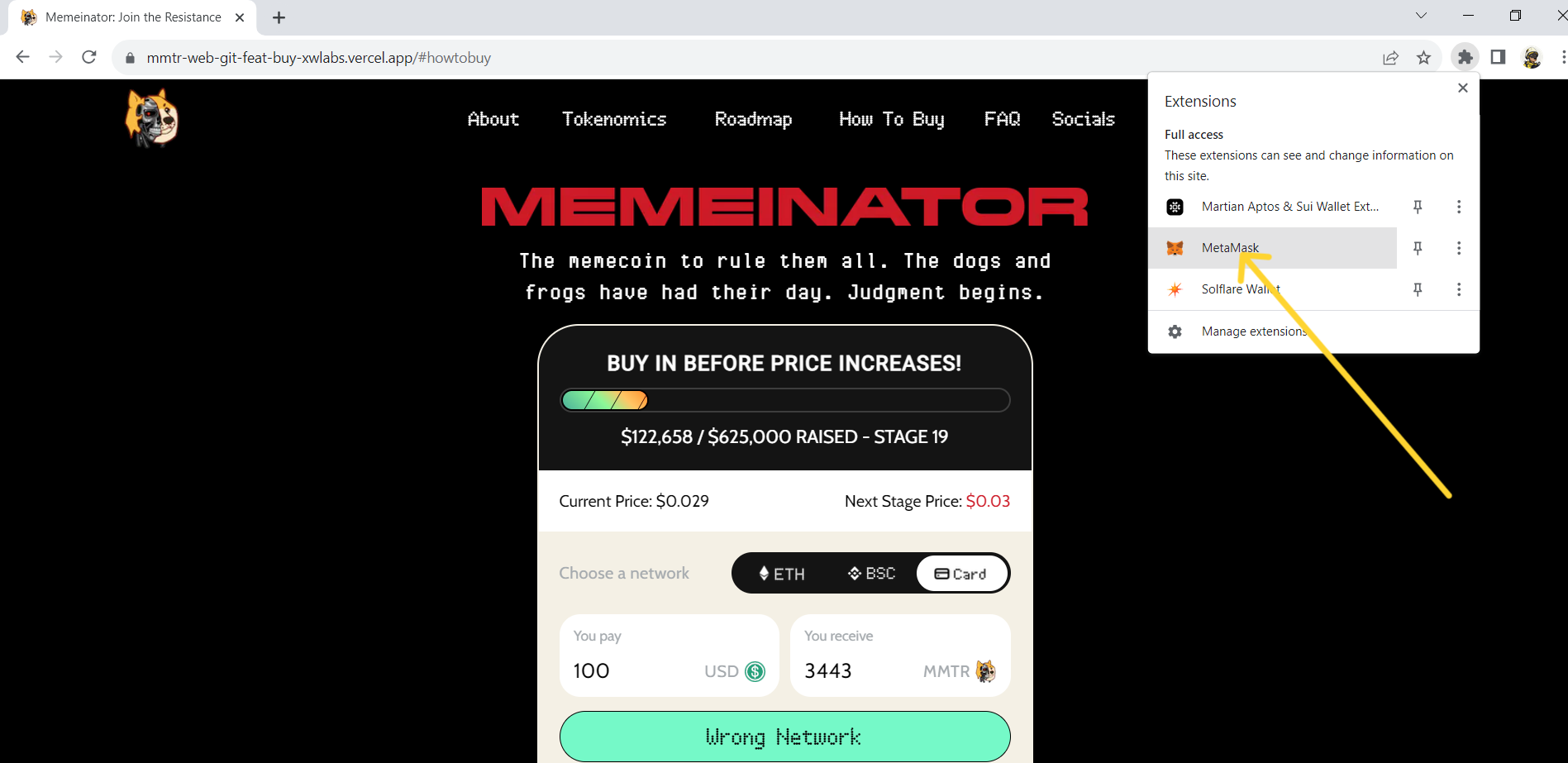
2
Choose the wallet that you want to use from the drop-down list.
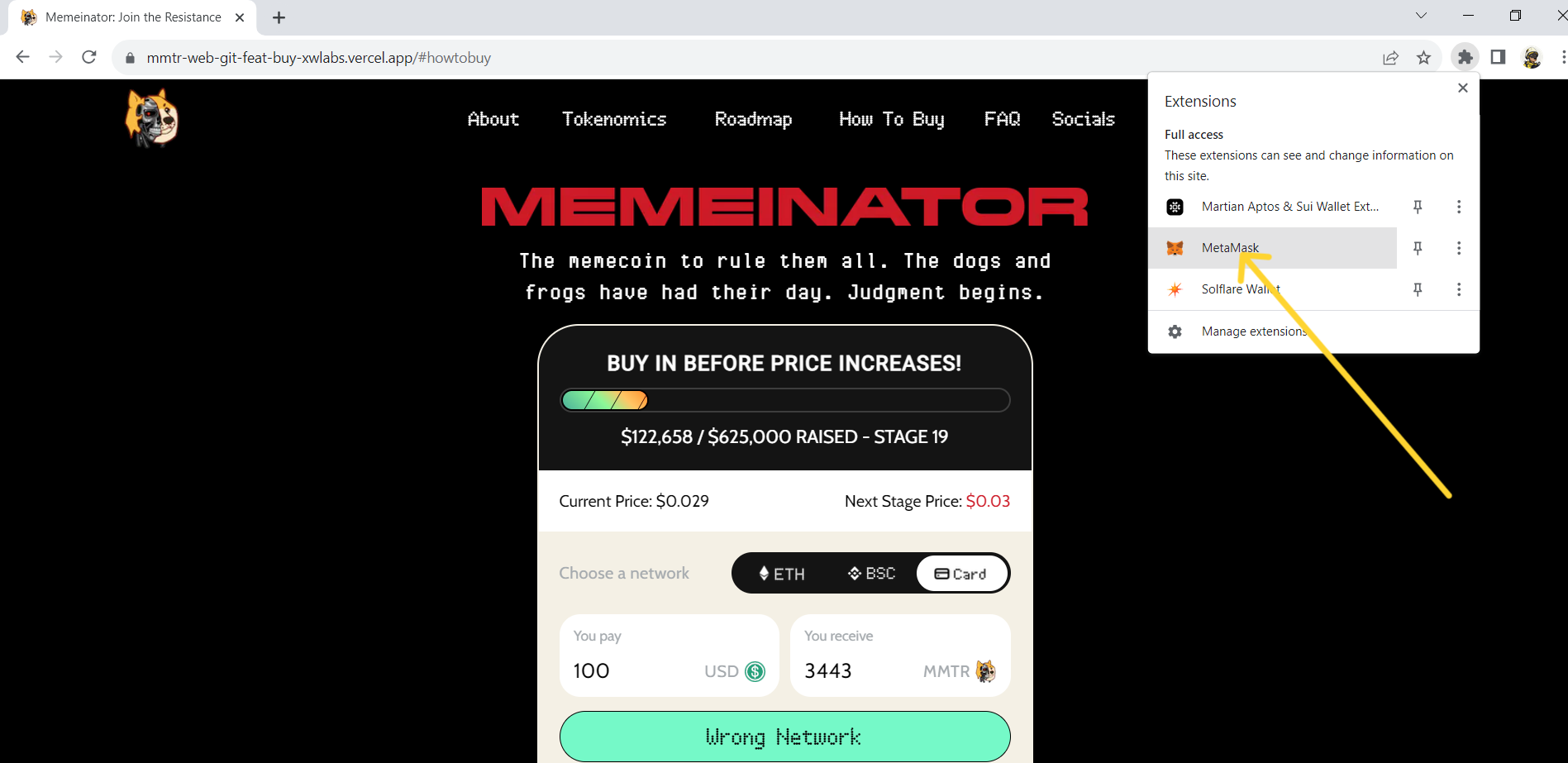
3
Once you select the wallet, there will be a dropdown where you select the network where your tokens are stored. We support “Ethereum Mainnet” and “BNB chain”.
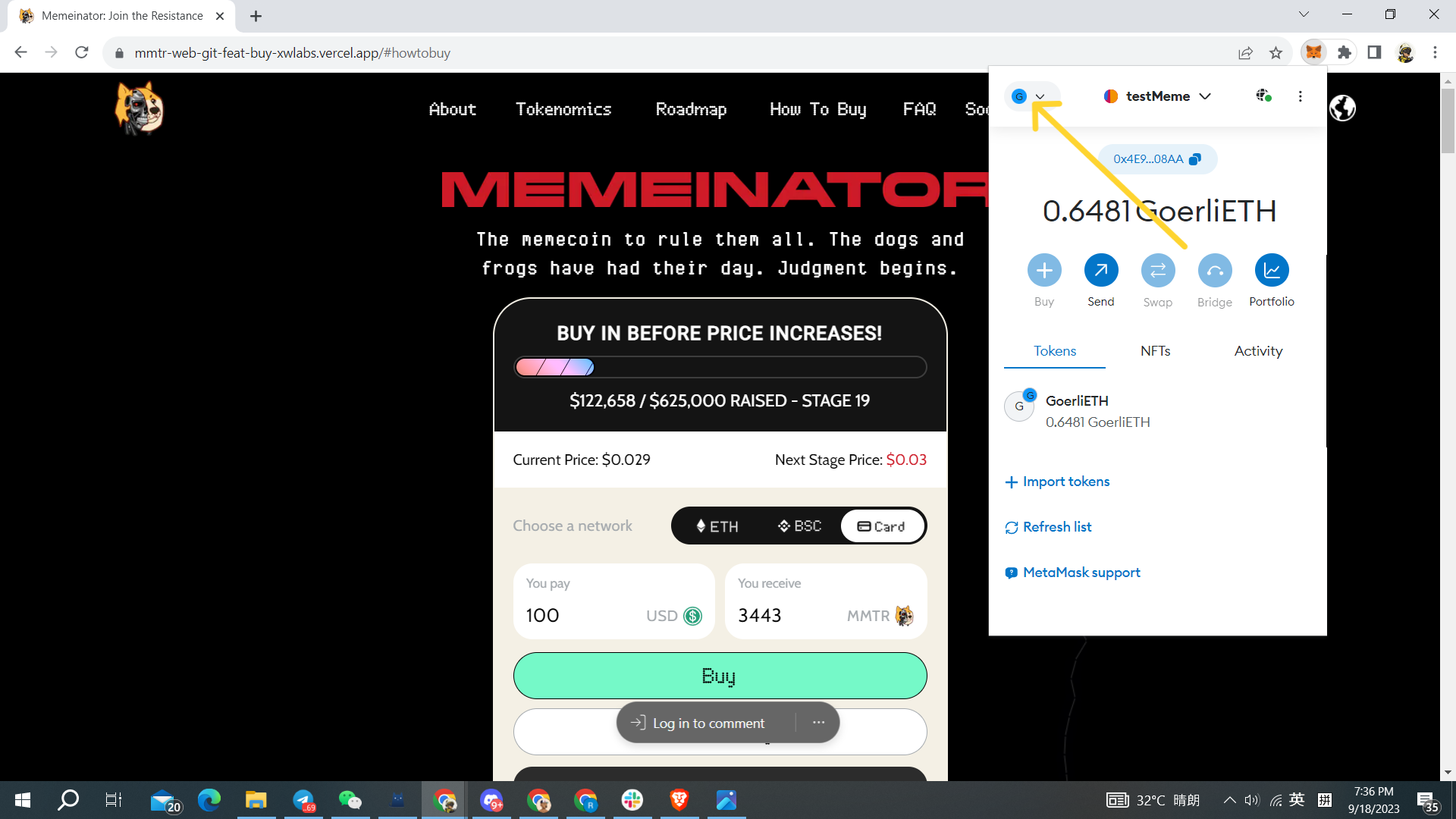
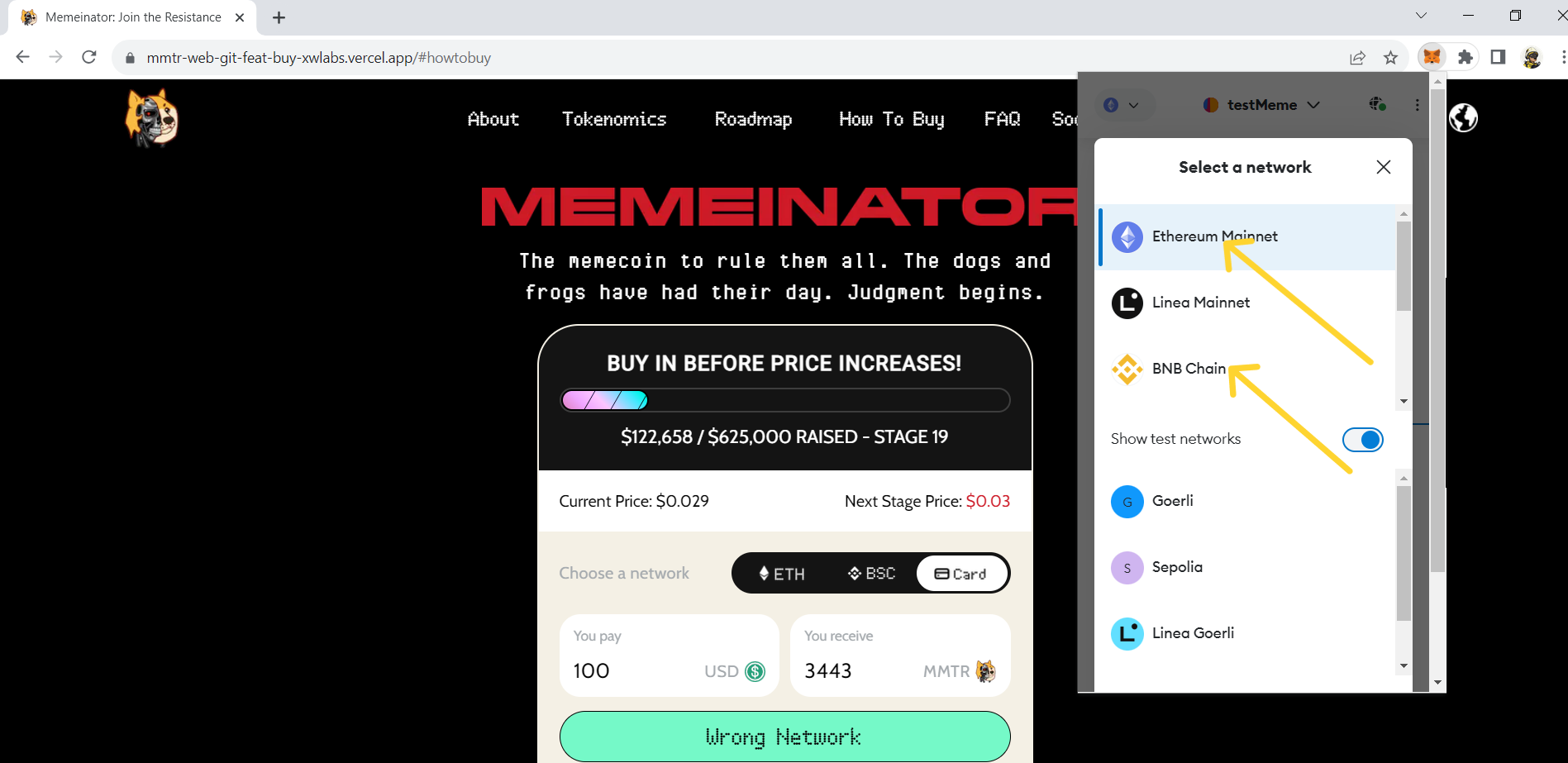
3
Once you select the wallet, there will be a dropdown where you select the network where your tokens are stored. We support “Ethereum Mainnet” and “BNB chain”.
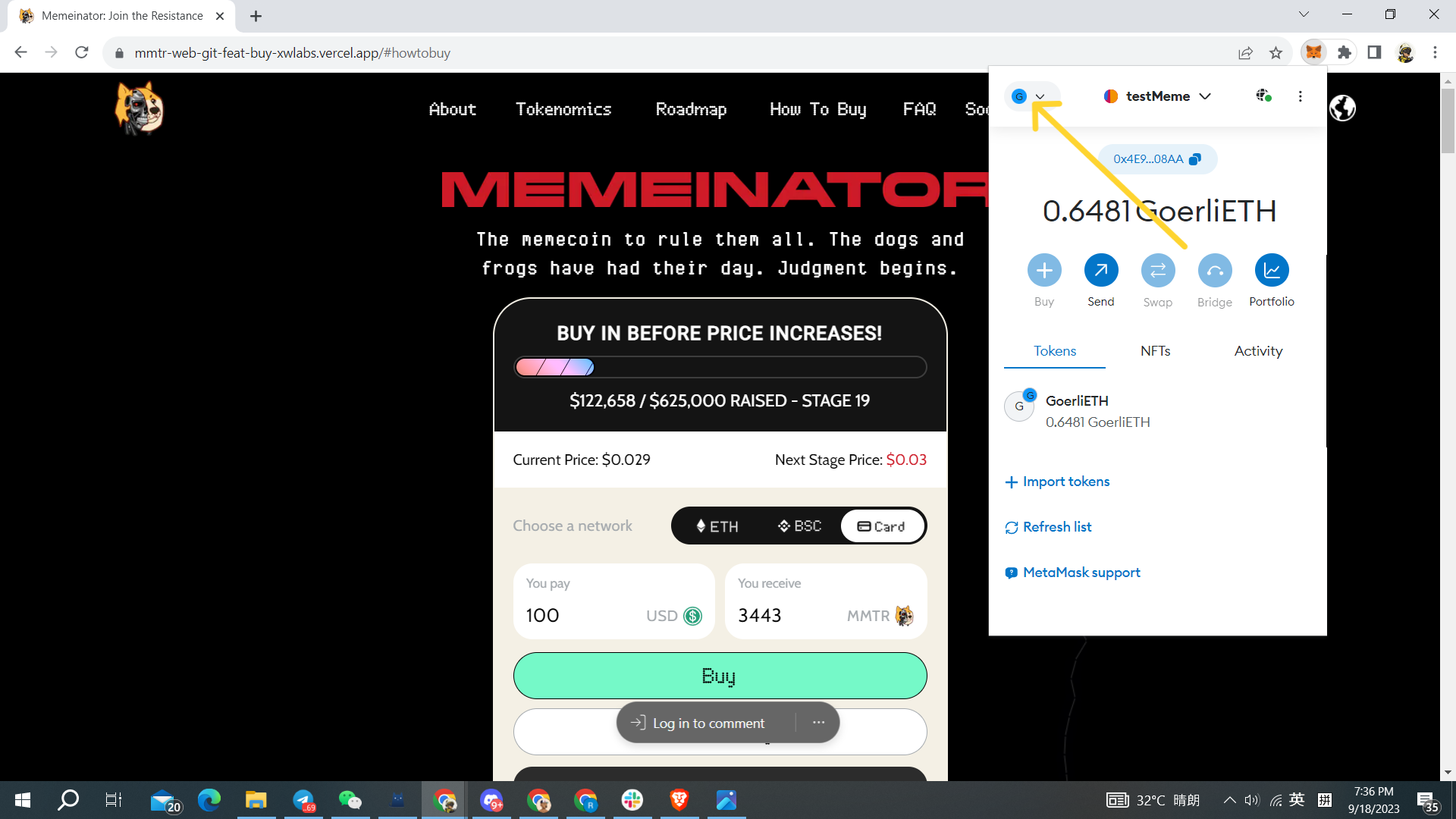
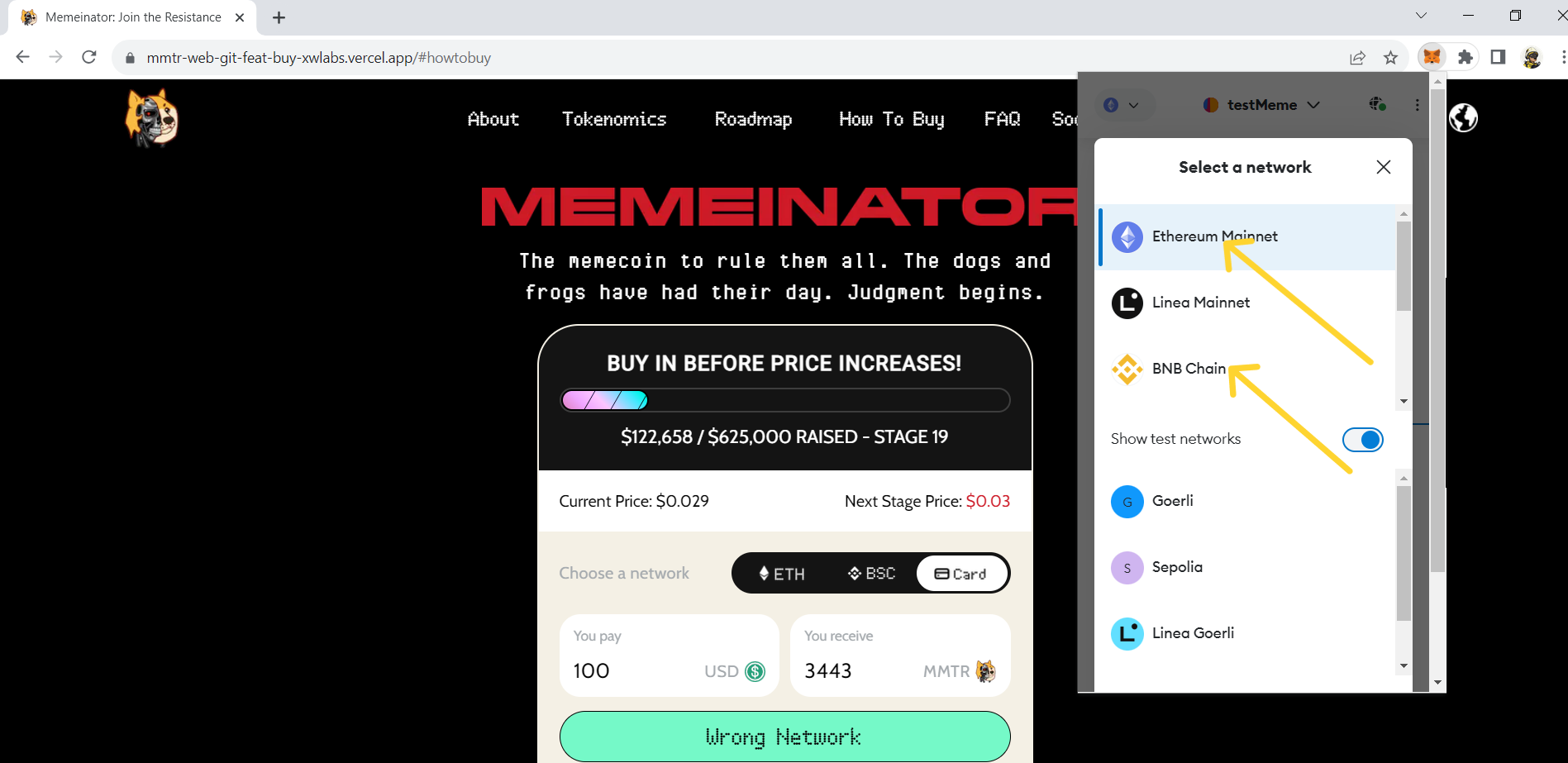
4
If you have multiple wallets, also select the wallet you want to use to purchase on top of the same dropdown page.
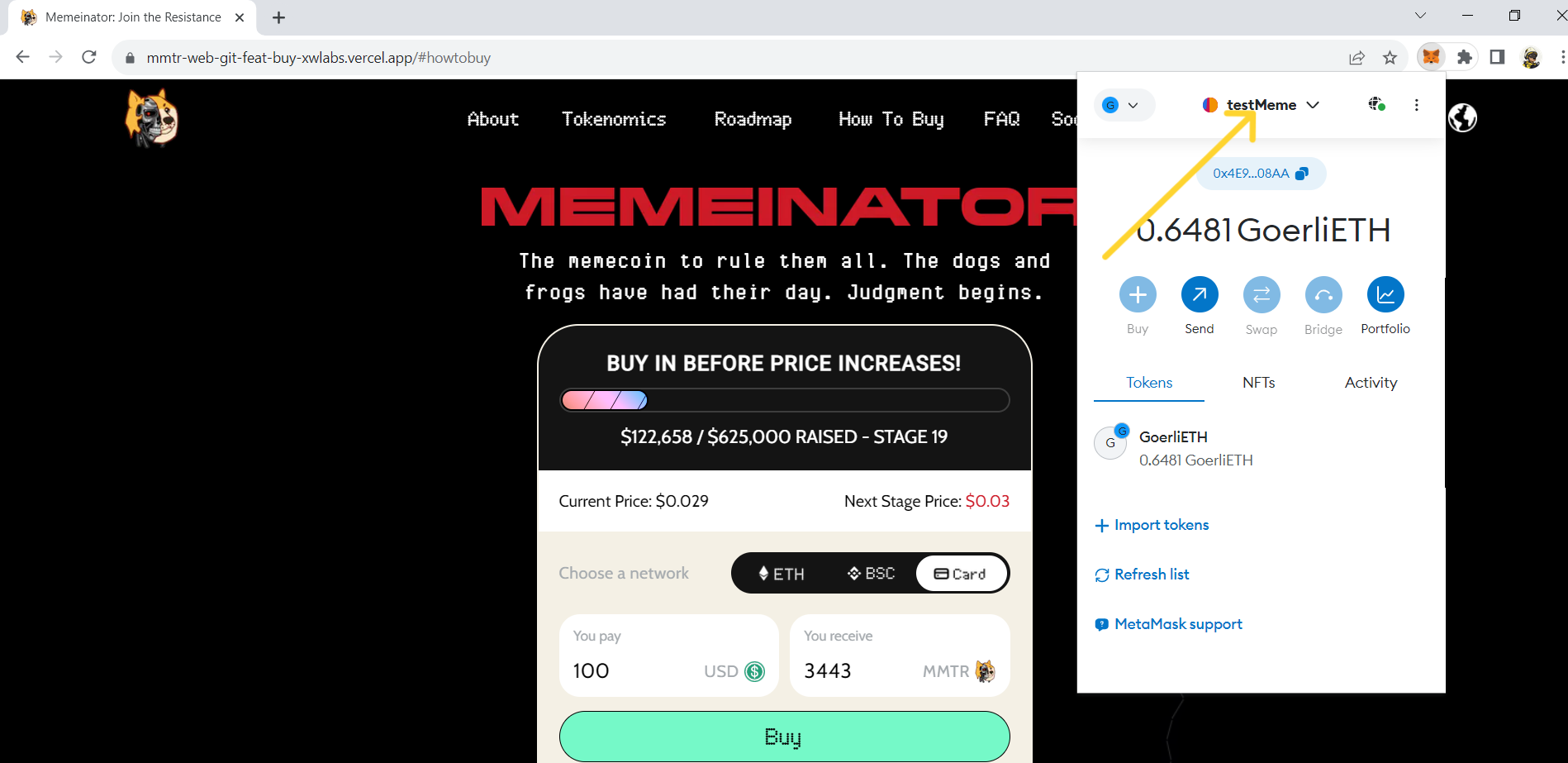
4
If you have multiple wallets, also select the wallet you want to use to purchase on top of the same dropdown page.
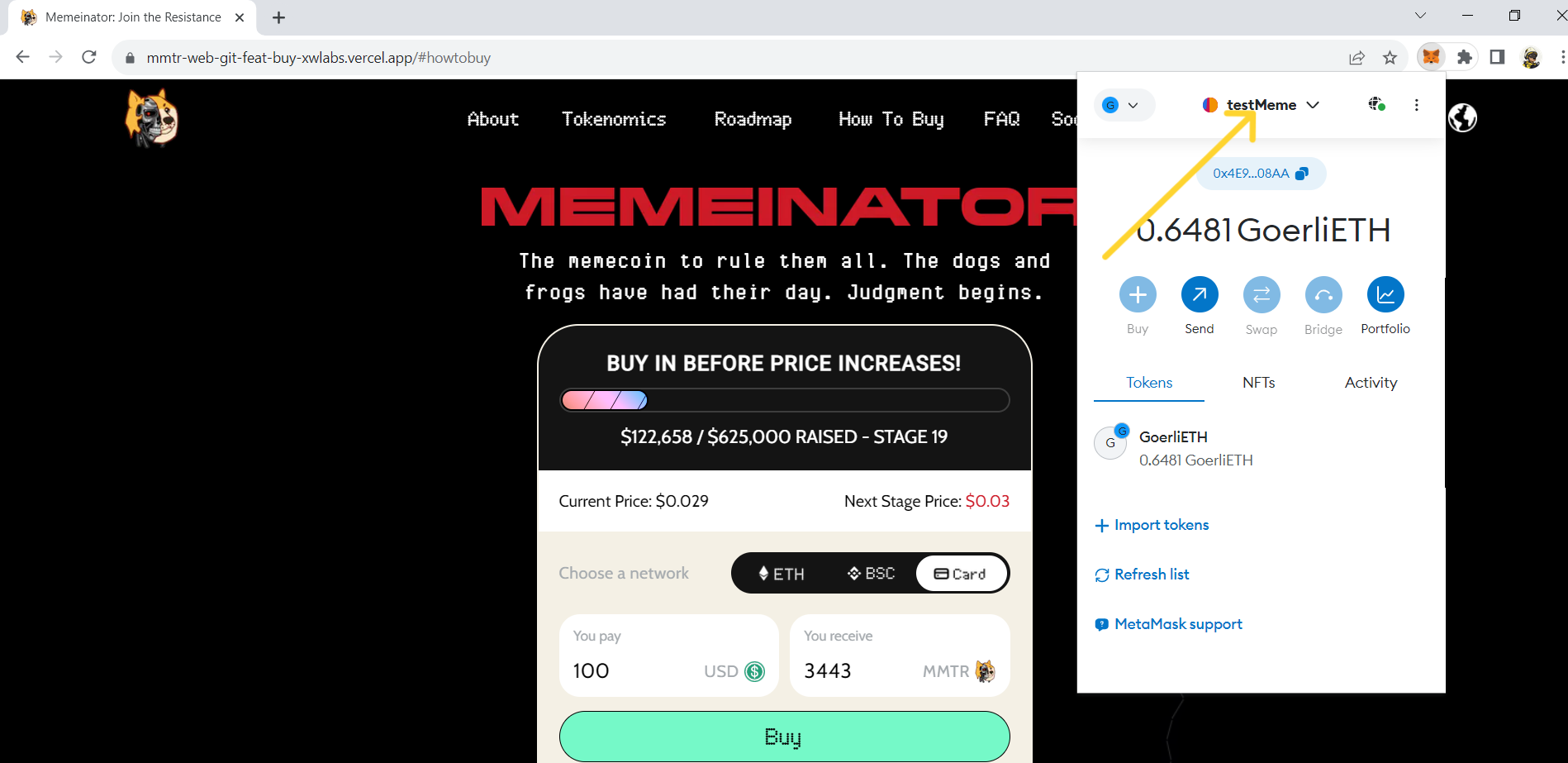
5
After selecting the network, click the “Connect Wallet” button on top right of the webpage (or any other ‘Connect Wallet’ button.
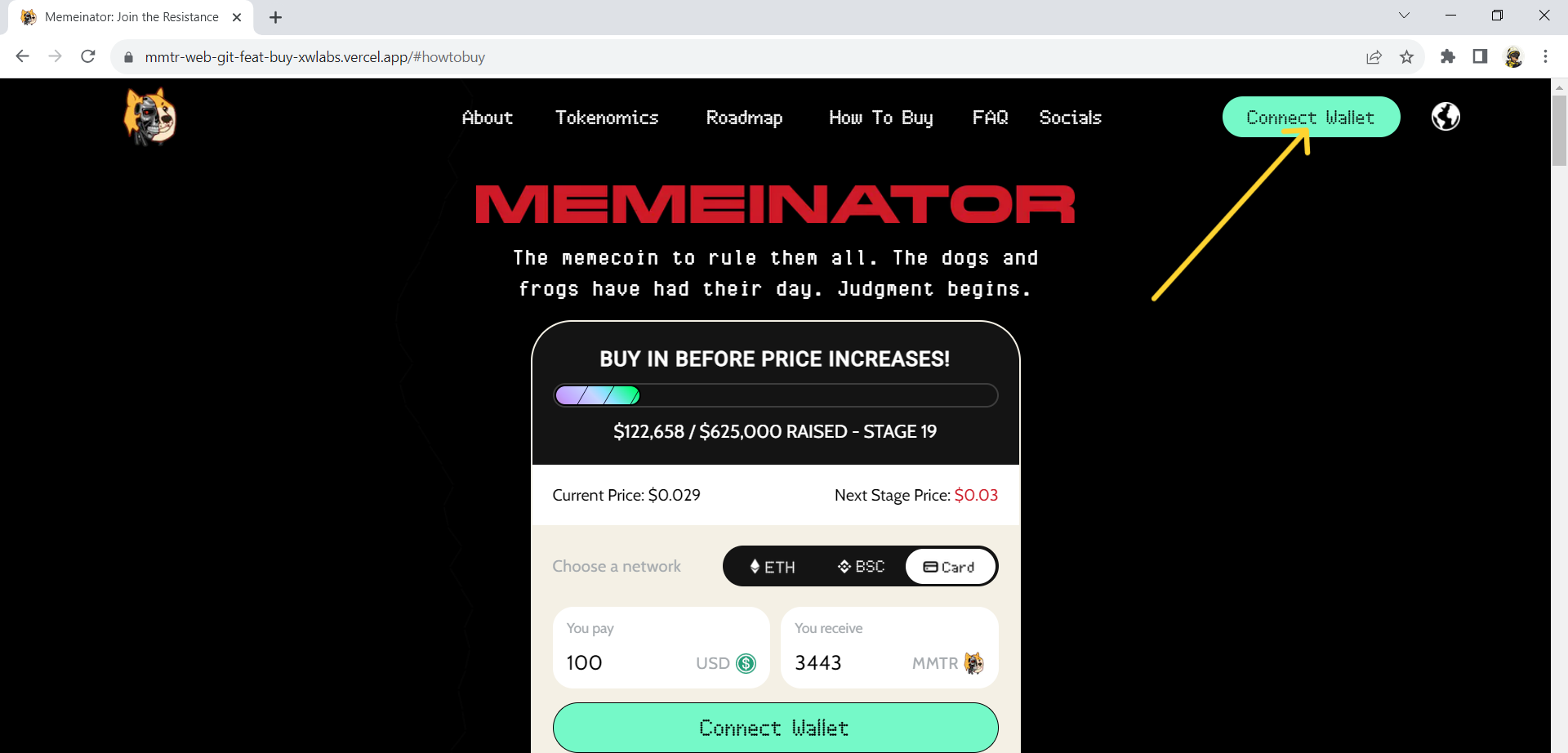
5
After selecting the network, click the “Connect Wallet” button on top right of the webpage (or any other ‘Connect Wallet’ button.
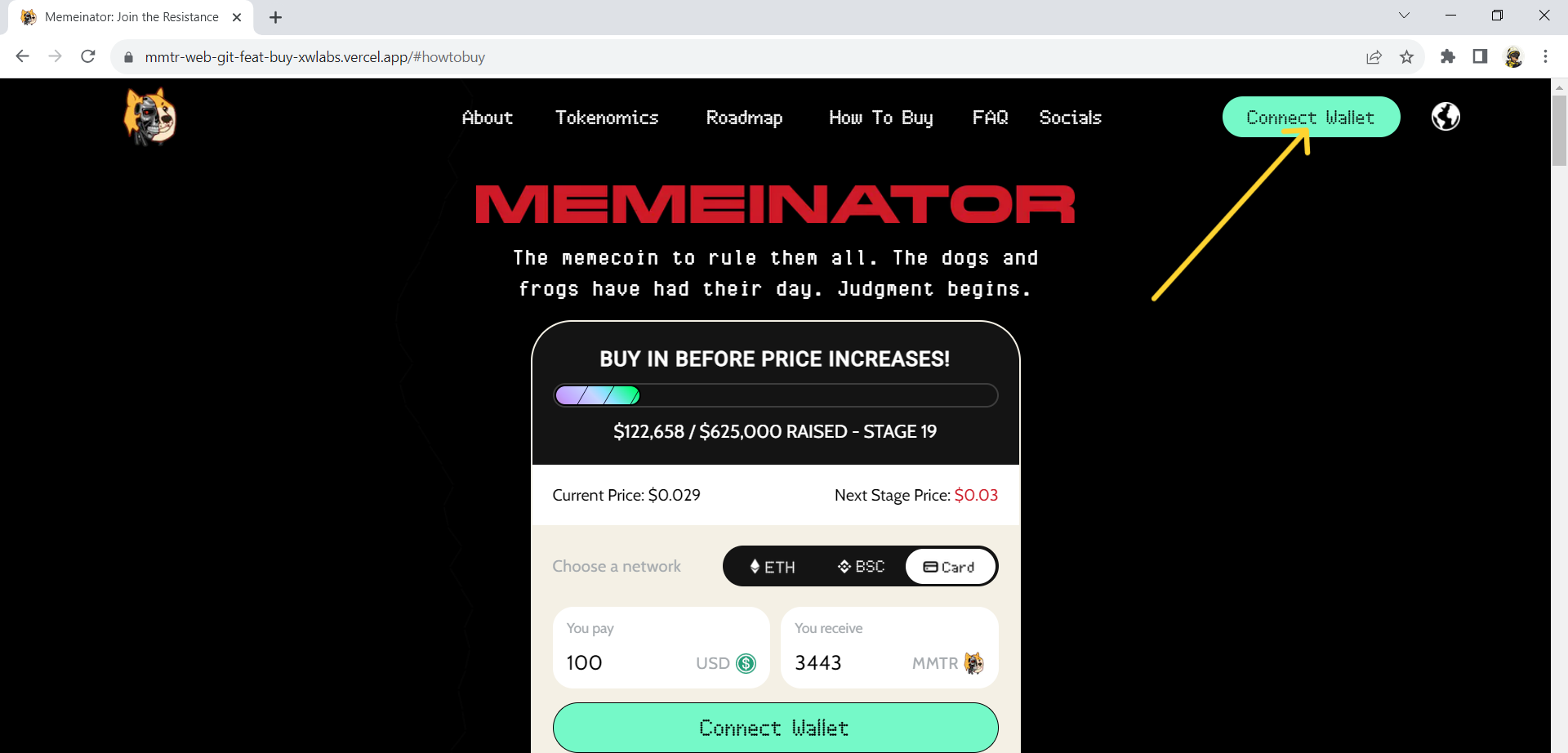
6
Select the wallet you use from the pop-up window.
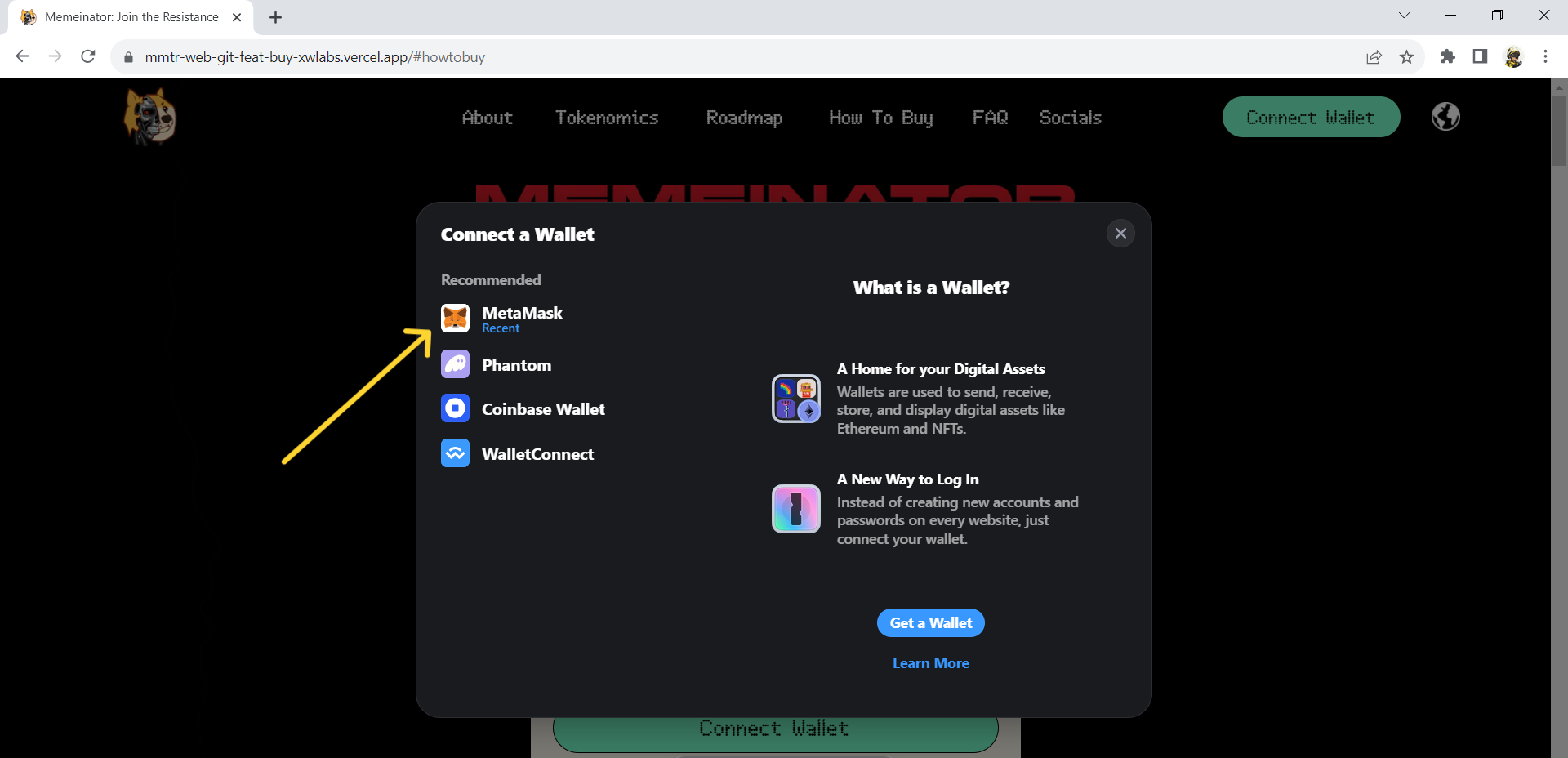
6
Select the wallet you use from the pop-up window.
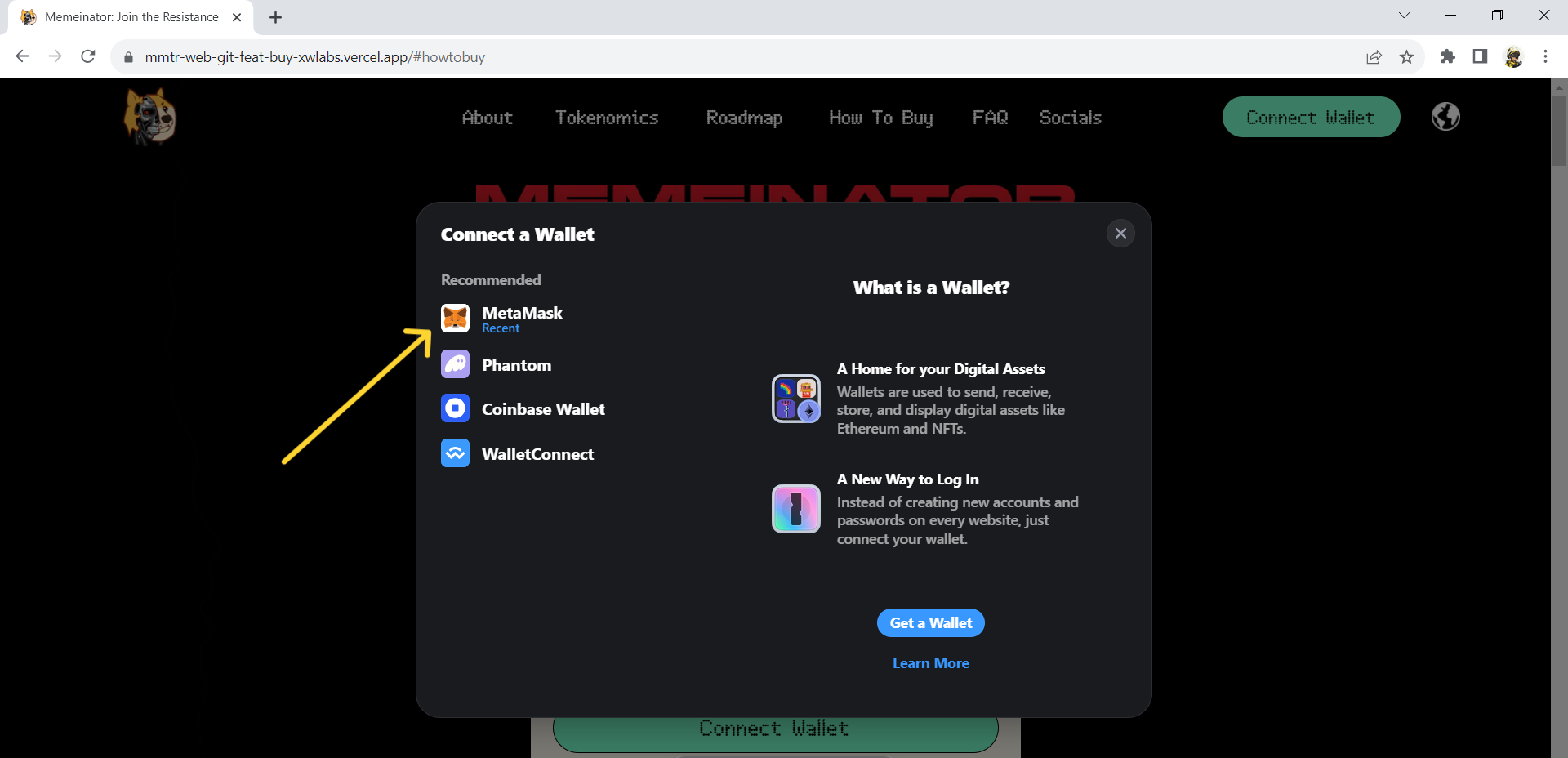
7
There will be another pop-up window to ask you to connect your wallet, click “next” and “connect” to get connected.
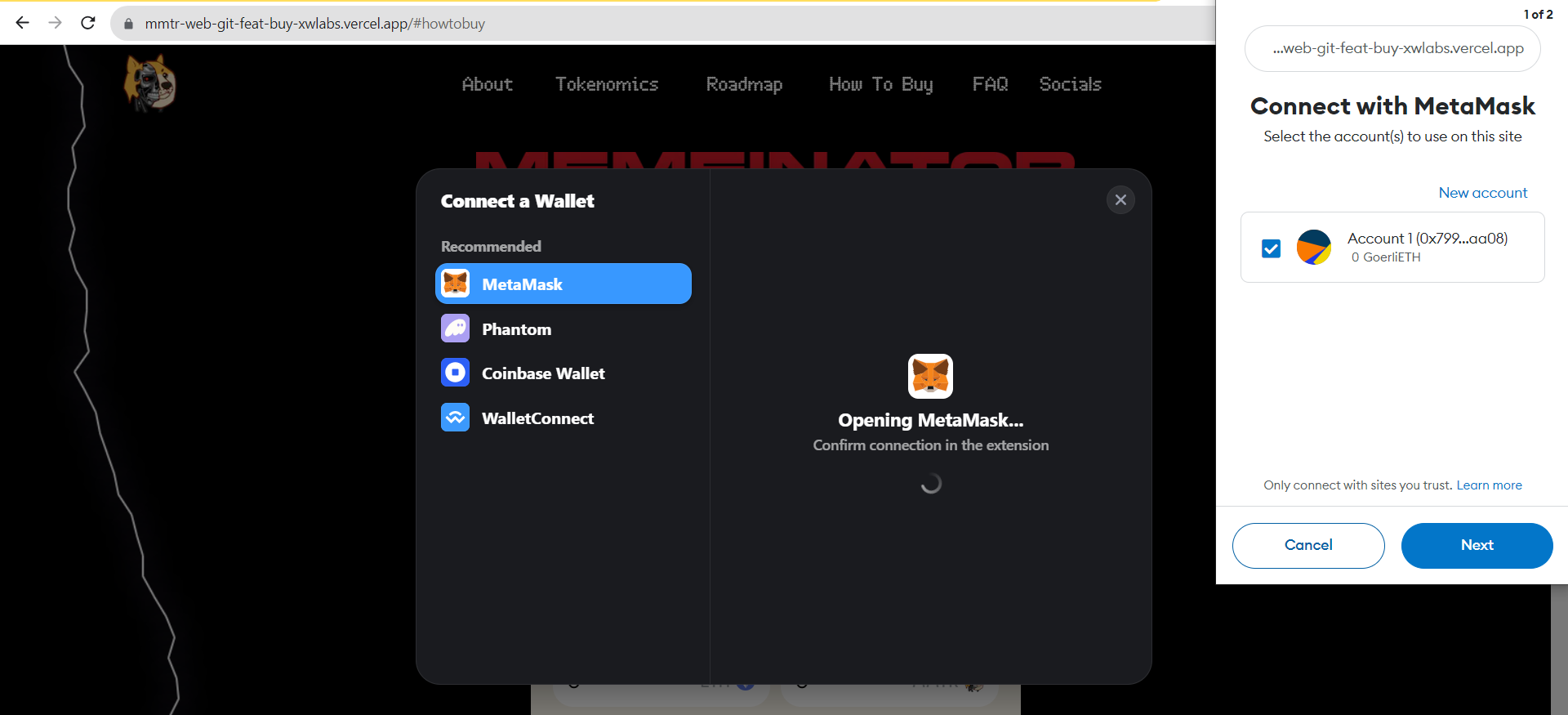
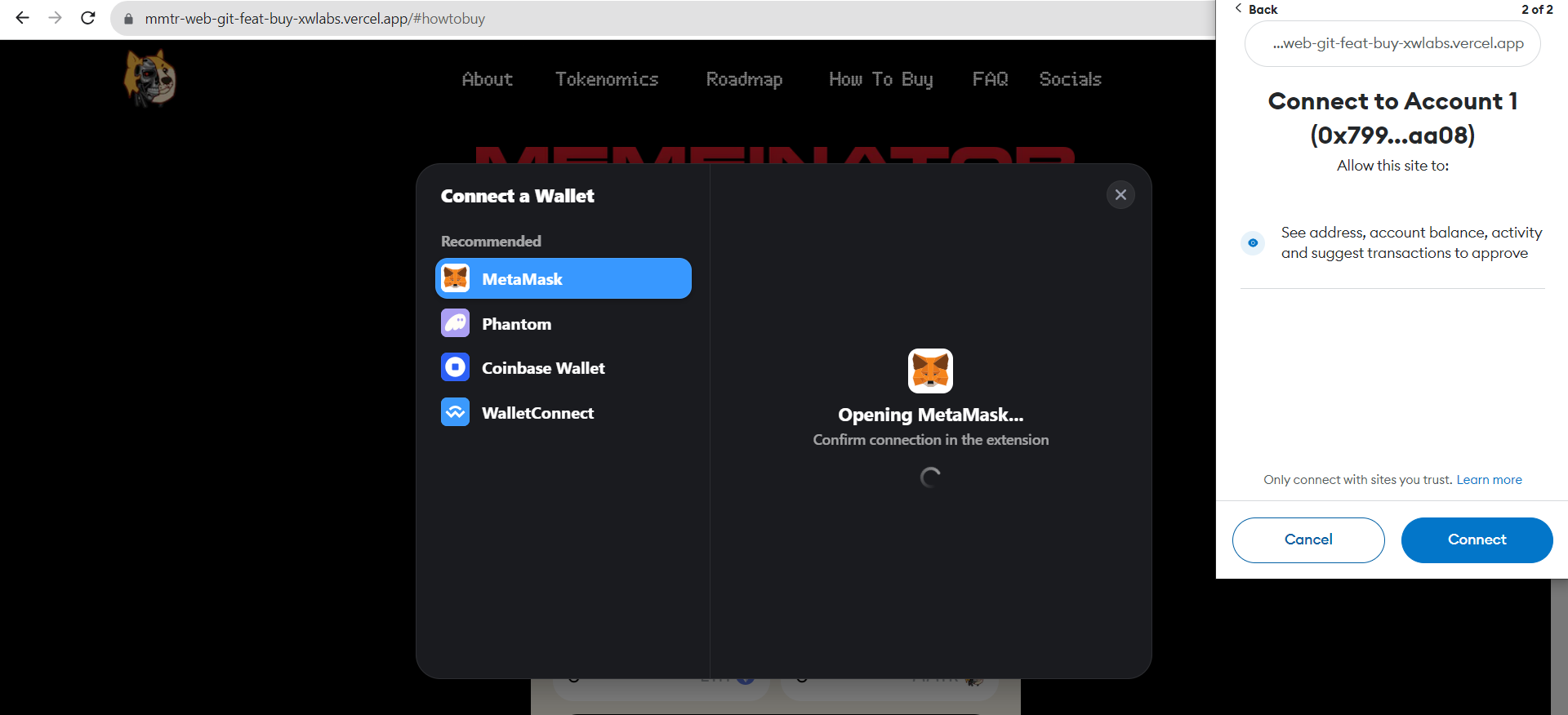
7
There will be another pop-up window to ask you to connect your wallet, click “next” and “connect” to get connected.
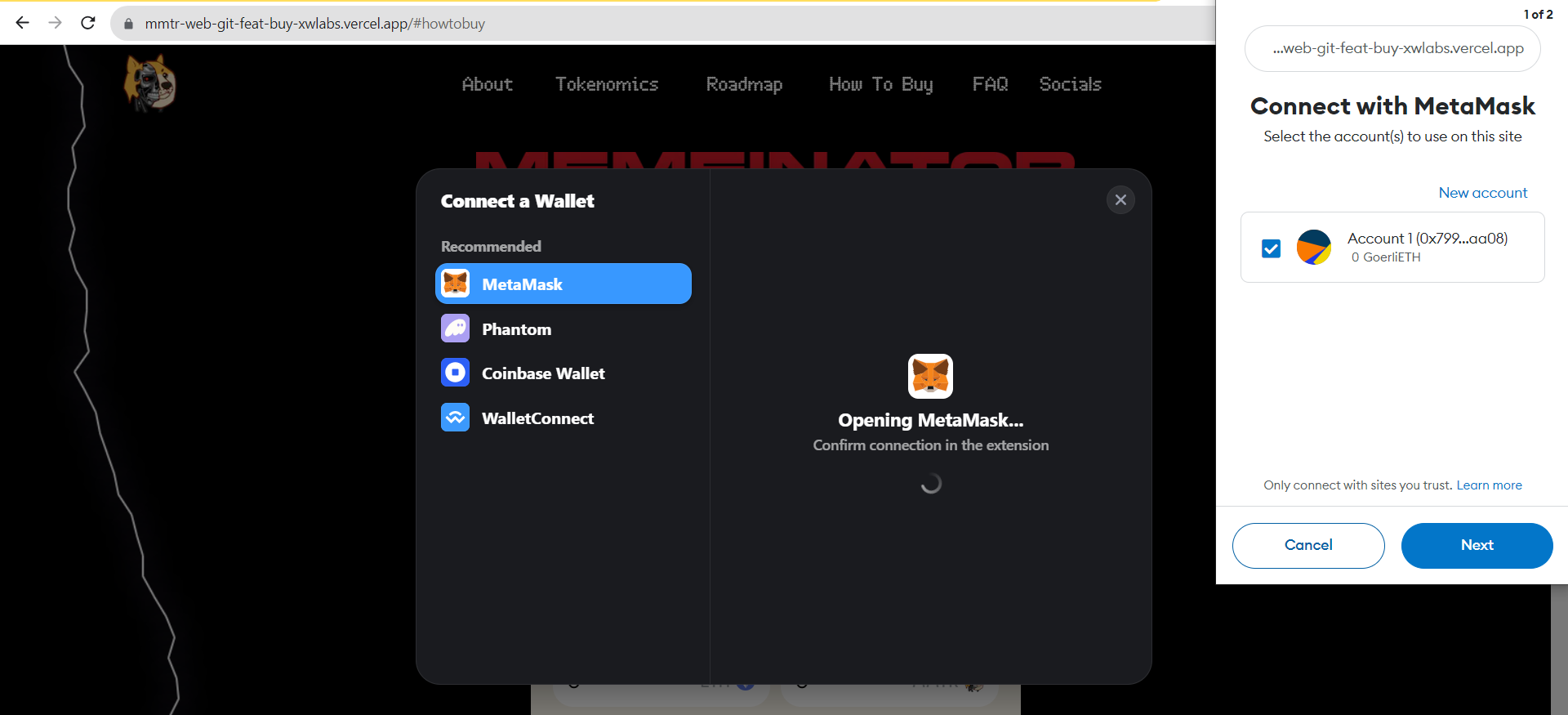
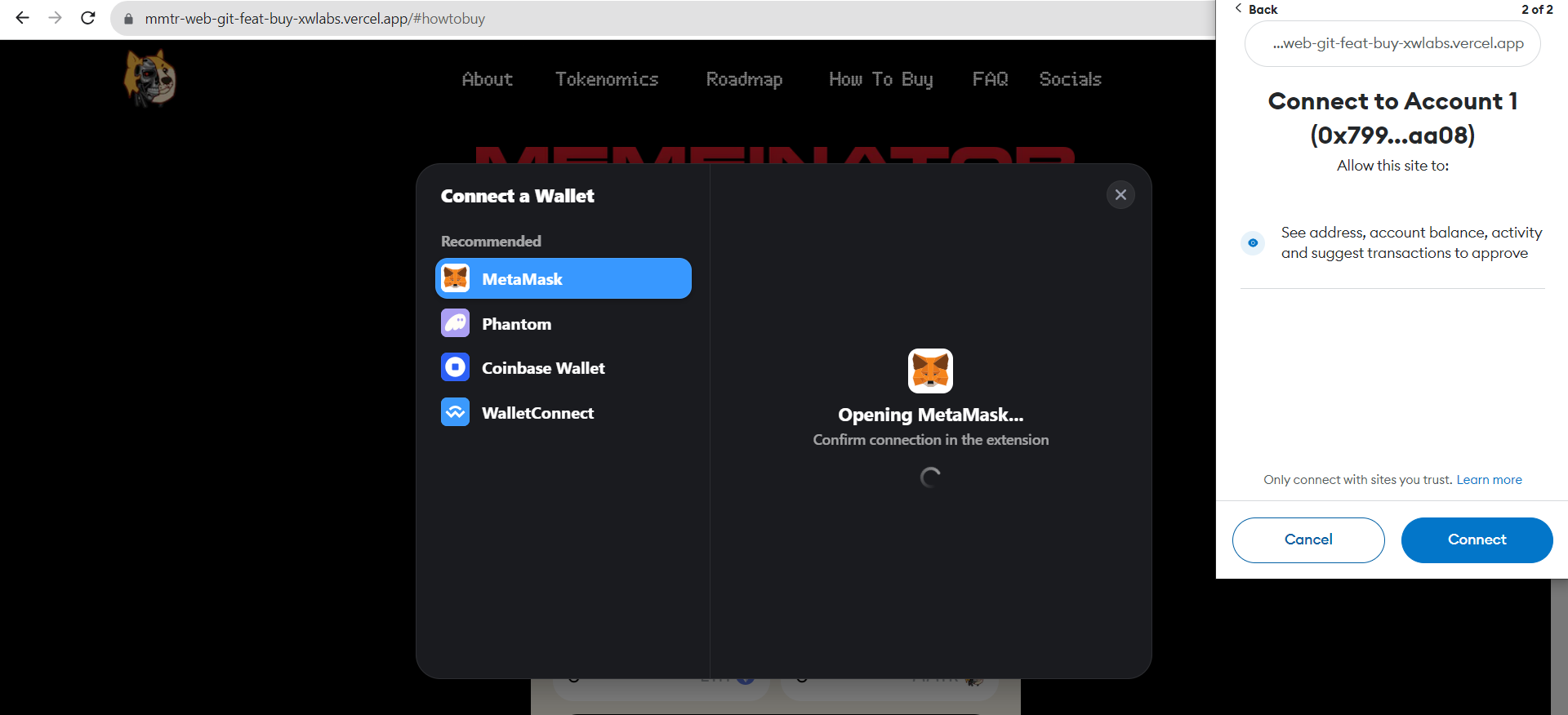
8
Your wallet is now connected to our website, you are all set to buy your MMTR. You will know your wallet is connected when your wallet address replaces the button on the top right of the site.
8
Your wallet is now connected to our website, you are all set to buy your MMTR. You will know your wallet is connected when your wallet address replaces the button on the top right of the site.
2
Buy your MMTR
Choose whatever token you want to use to purchase from “ETH”,”USDT”,”USDC”, then type in the number of tokens you want to purchase in the “You pay” box. It will automatically show the equivalent MMTR. Then clickto proceed. You can also purchase with your card by selecting <u>“CARD”</u>.
2
Buy your MMTR
Choose whatever token you want to use to purchase from “ETH”,”USDT”,”USDC”, then type in the number of tokens you want to purchase in the “You pay” box. It will automatically show the equivalent MMTR. Then clickto proceed. You can also purchase with your card by selecting <u>“CARD”</u>.
Which network are you using?
on ETH
on BSC
With CARD
Which network are you using?
on ETH
on BSC
With CARD
Which currency are you using?
WITH$ETH
WITH $USDT / $USDC
Which currency are you using?
WITH$ETH
WITH $USDT / $USDC
1
Make sure you’ve selected the right Ethereum network and your wallet is connected to our website.
1
Make sure you’ve selected the right Ethereum network and your wallet is connected to our website.
2
Select “ETH”, input how much you would like to spend in the “you pay” box, it will show the equivalent MMTR in the “you receive” box, once you decide to proceed, click “buy”.
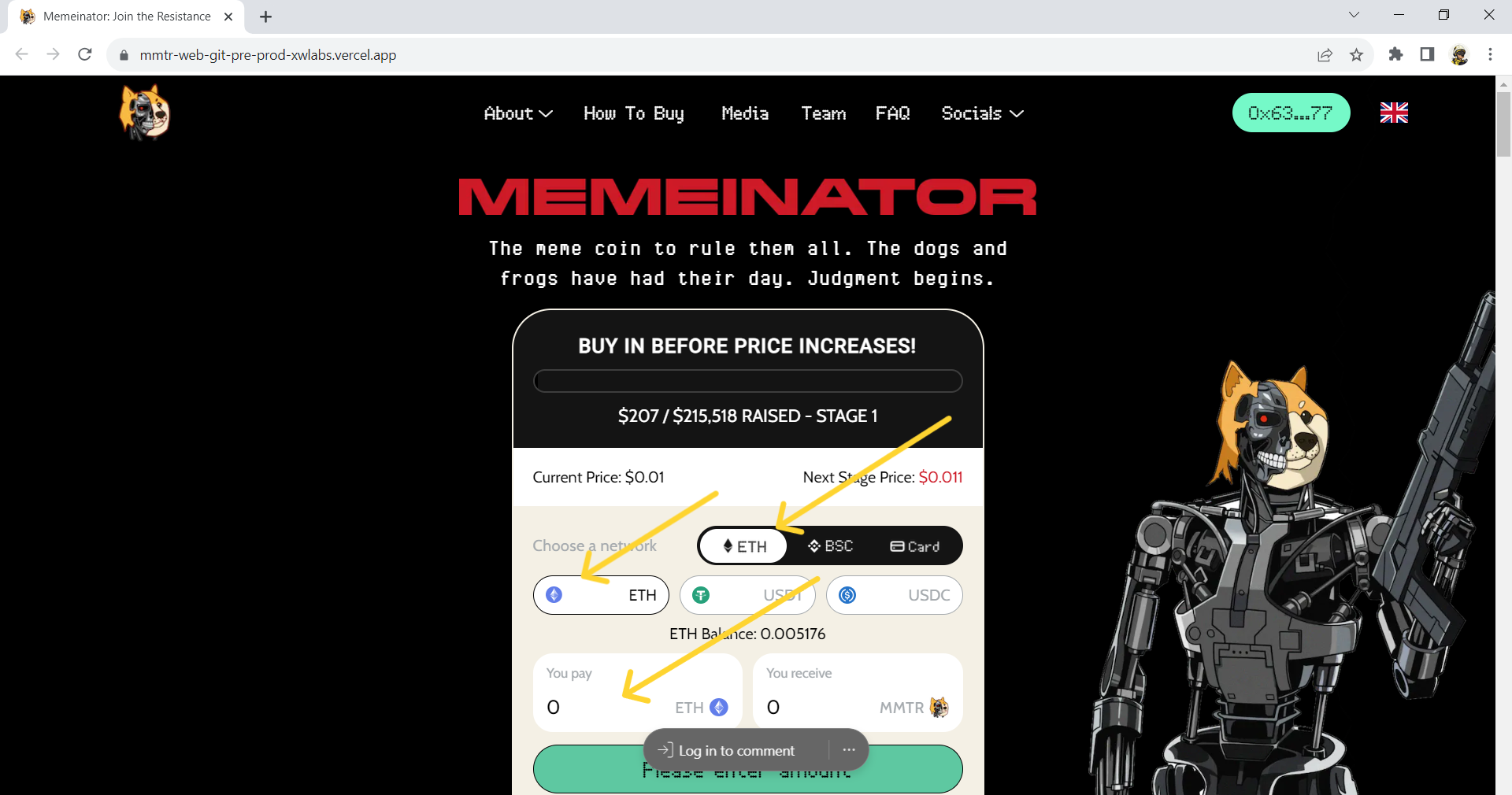
2
Select “ETH”, input how much you would like to spend in the “you pay” box, it will show the equivalent MMTR in the “you receive” box, once you decide to proceed, click “buy”.
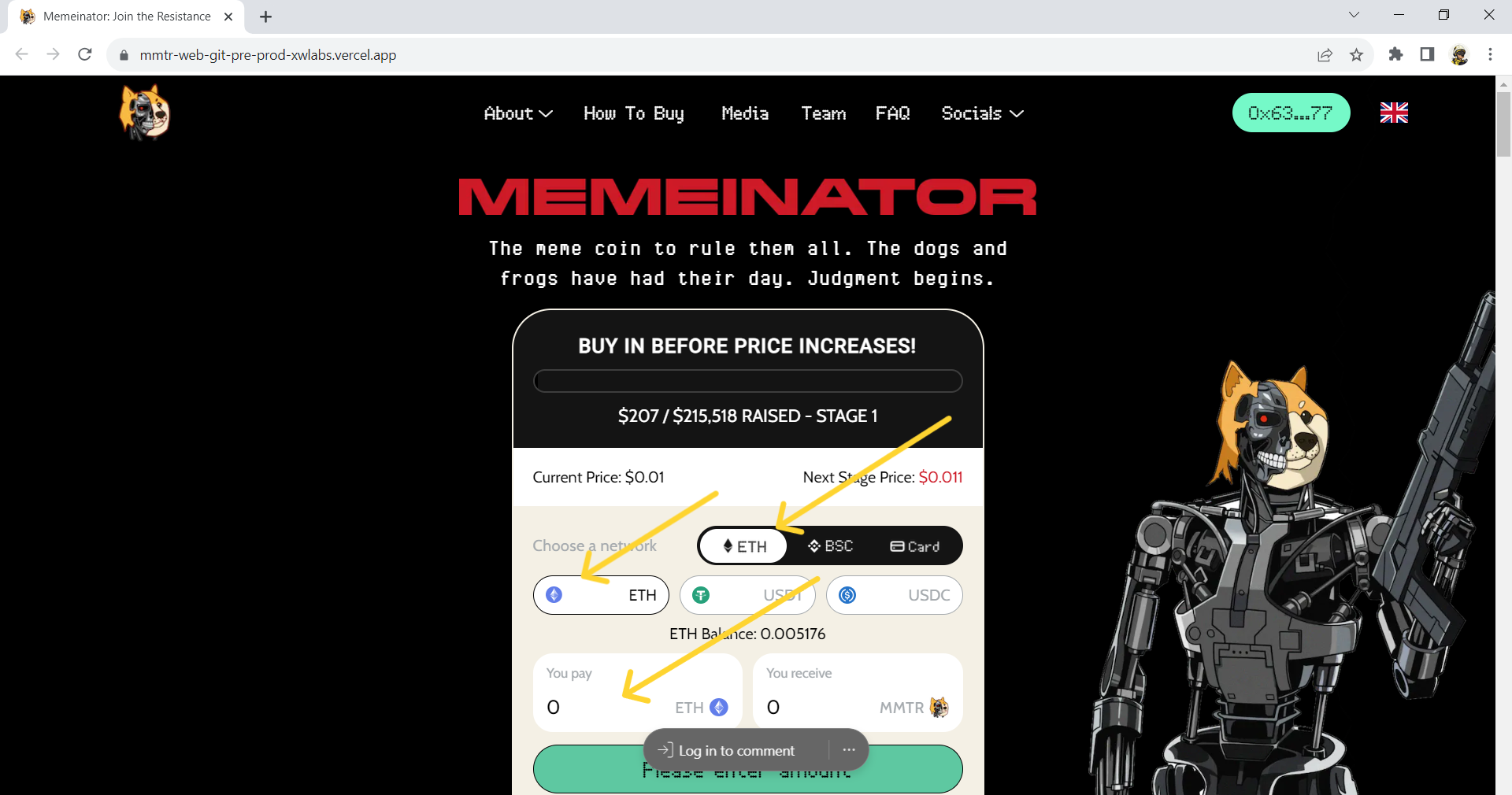
3
Once you click “buy”, your wallet will pop up and ask you to confirm your transaction, click “confirm” to finish the transaction.
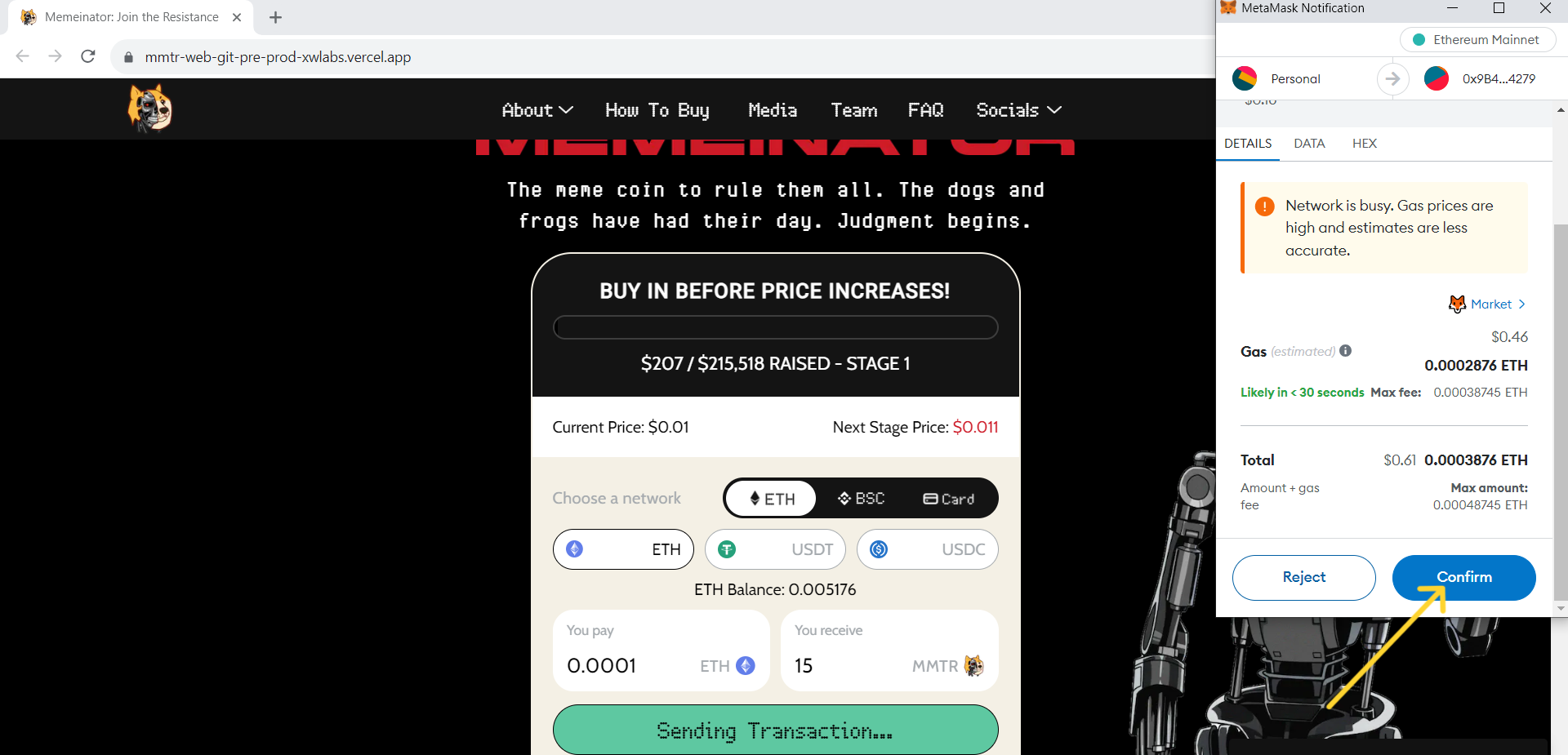
3
Once you click “buy”, your wallet will pop up and ask you to confirm your transaction, click “confirm” to finish the transaction.
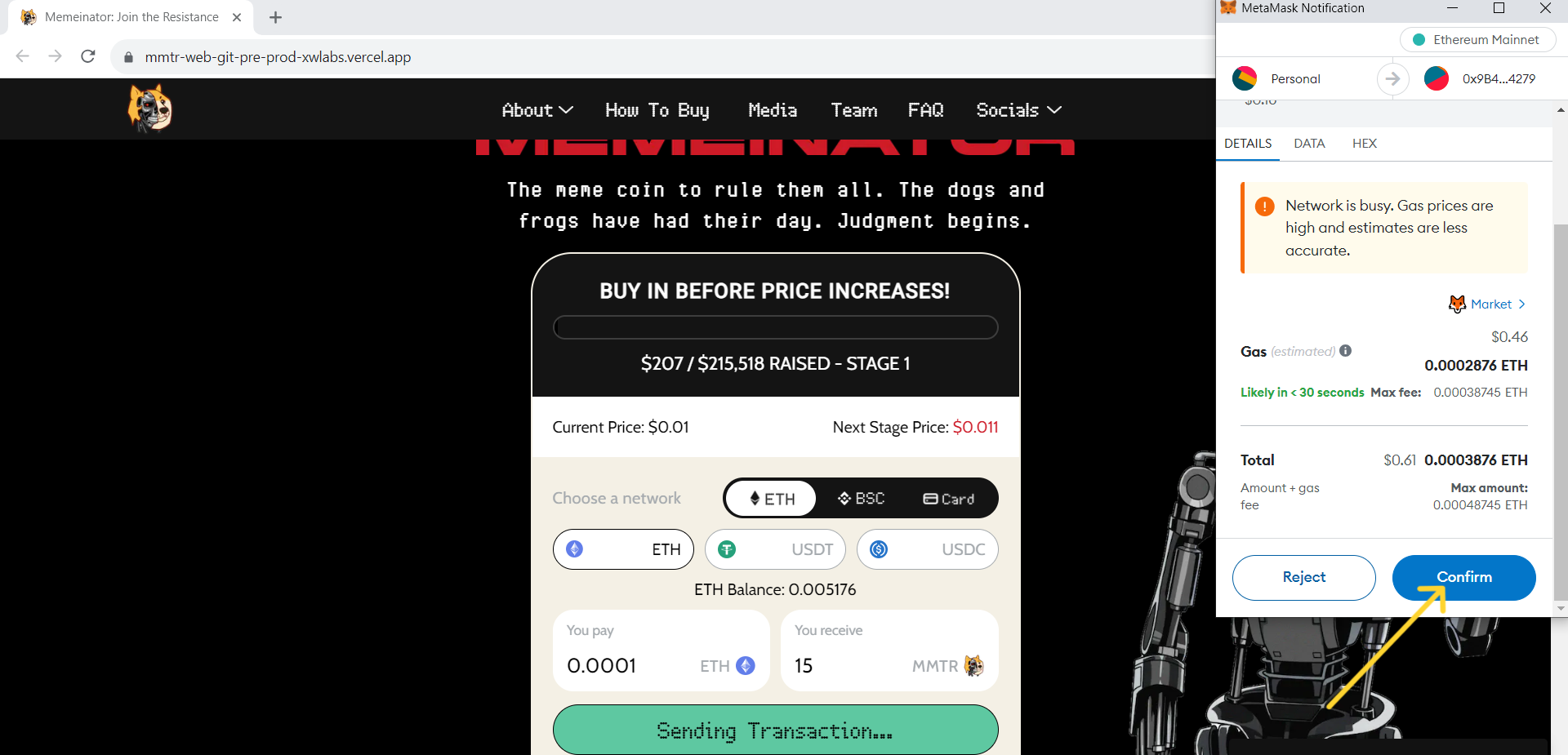
4
You have now completed your purchase. Please allow a few moments for the transaction to complete.
4
You have now completed your purchase. Please allow a few moments for the transaction to complete.
5
On successful completion of your purchase, you will be able to navigate to view your transaction on the blockchain.
5
On successful completion of your purchase, you will be able to navigate to view your transaction on the blockchain.
Cryptocurrency may be unregulated in your jurisdiction. The value of cryptocurrencies may go down as well as up. Profits may be subject to capital gains or other taxes applicable in your jurisdiction.
Copyright © 2023 Memeinator.
All Rights Reserved.
All Rights Reserved.
How to buy
WHICH DEVICE ARE YOU USING?
Desktop
Mobile
WHICH DEVICE ARE YOU USING?
Desktop
Mobile
1
Connect wallet & select Network
To purchase MMTR, you need to successfully connect your wallet to the Memeinator website first before you get started. Here are step-by-step instructions, using Metamask as an example:
1
Connect wallet & select Network
To purchase MMTR, you need to successfully connect your wallet to the Memeinator website first before you get started. Here are step-by-step instructions, using Metamask as an example:
1
Click the “extensions” on top right of the webpage in your browser.
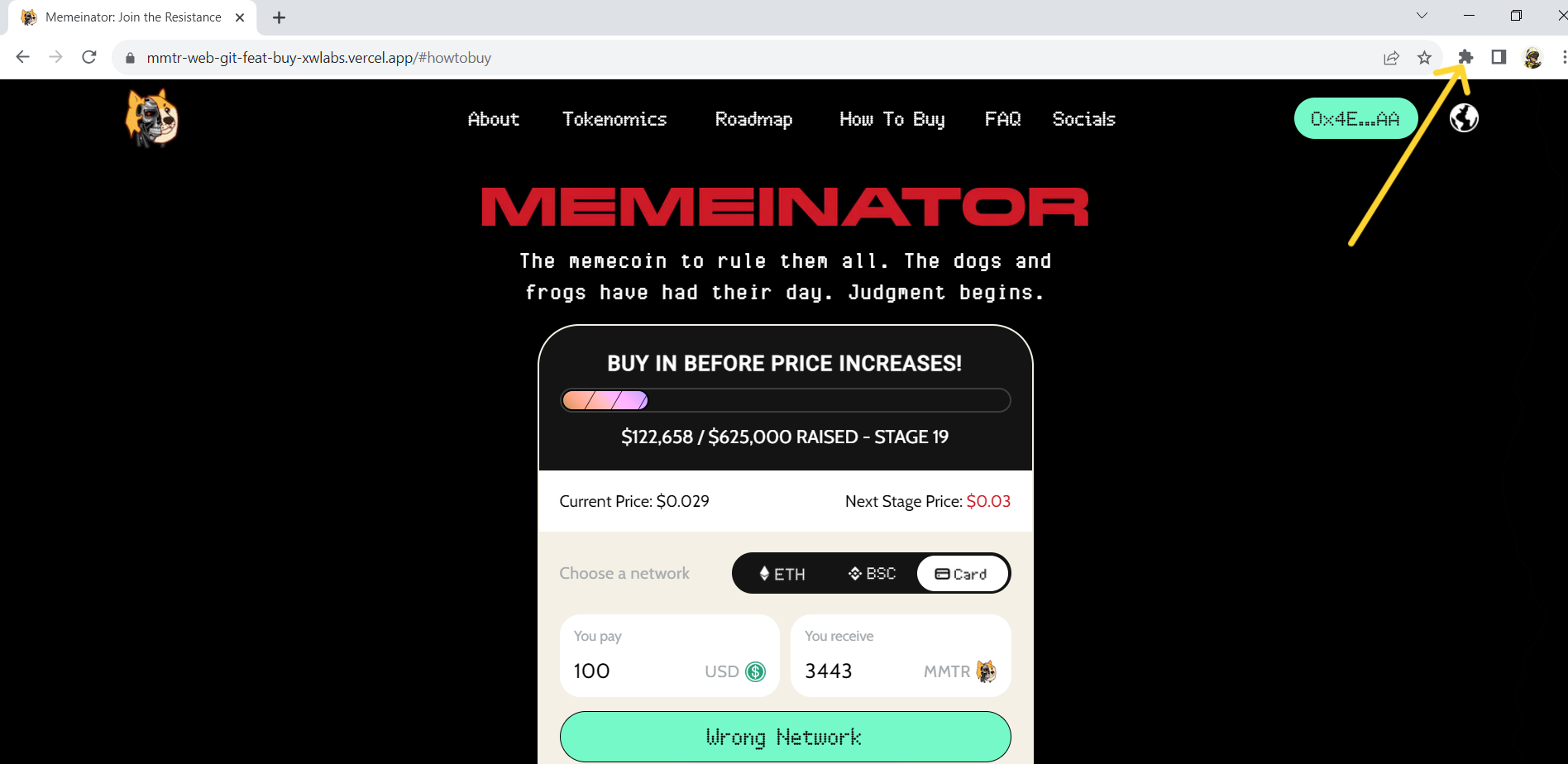
1
Click the “extensions” on top right of the webpage in your browser.
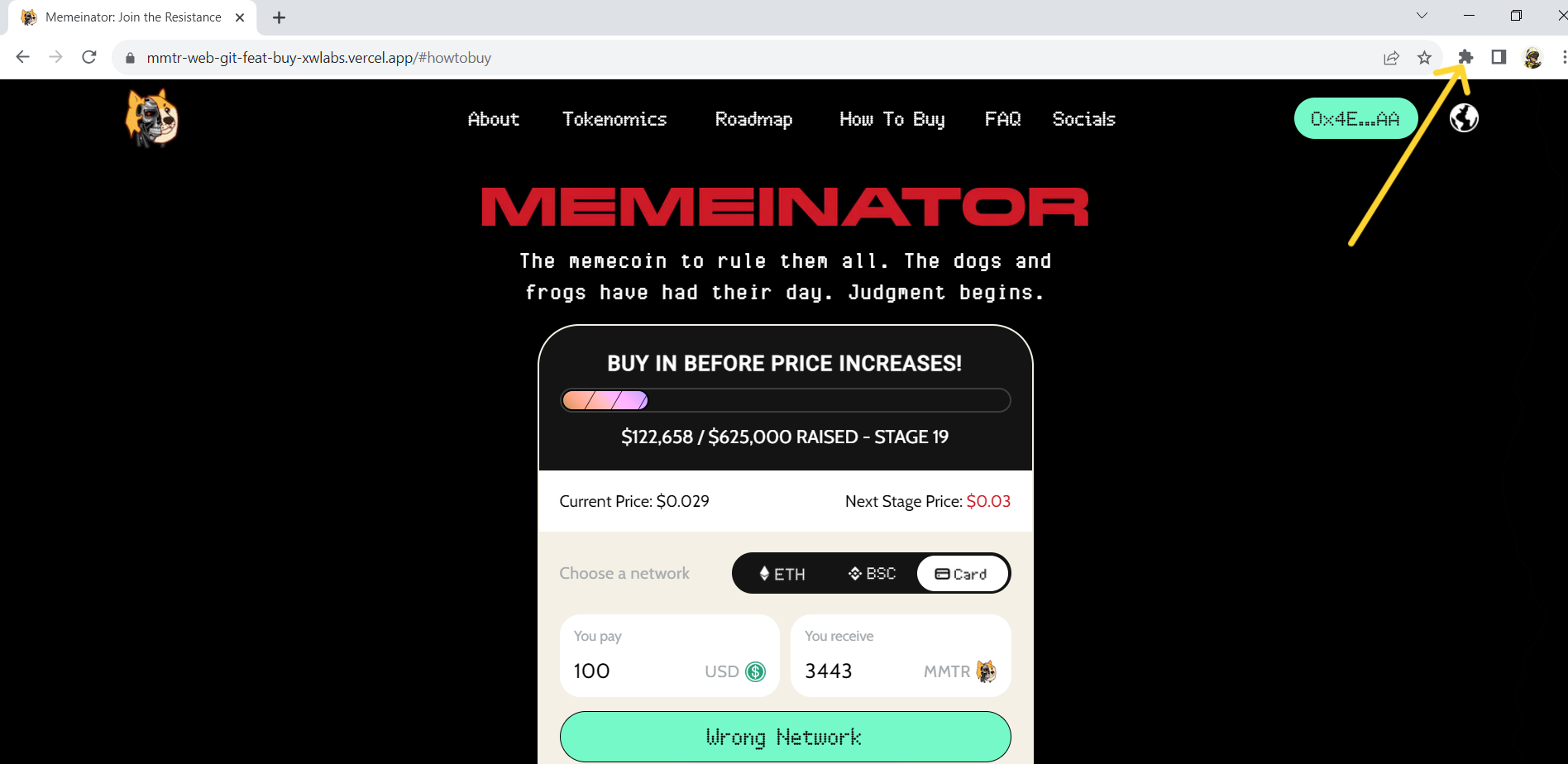
2
Choose the wallet that you want to use from the drop-down list.
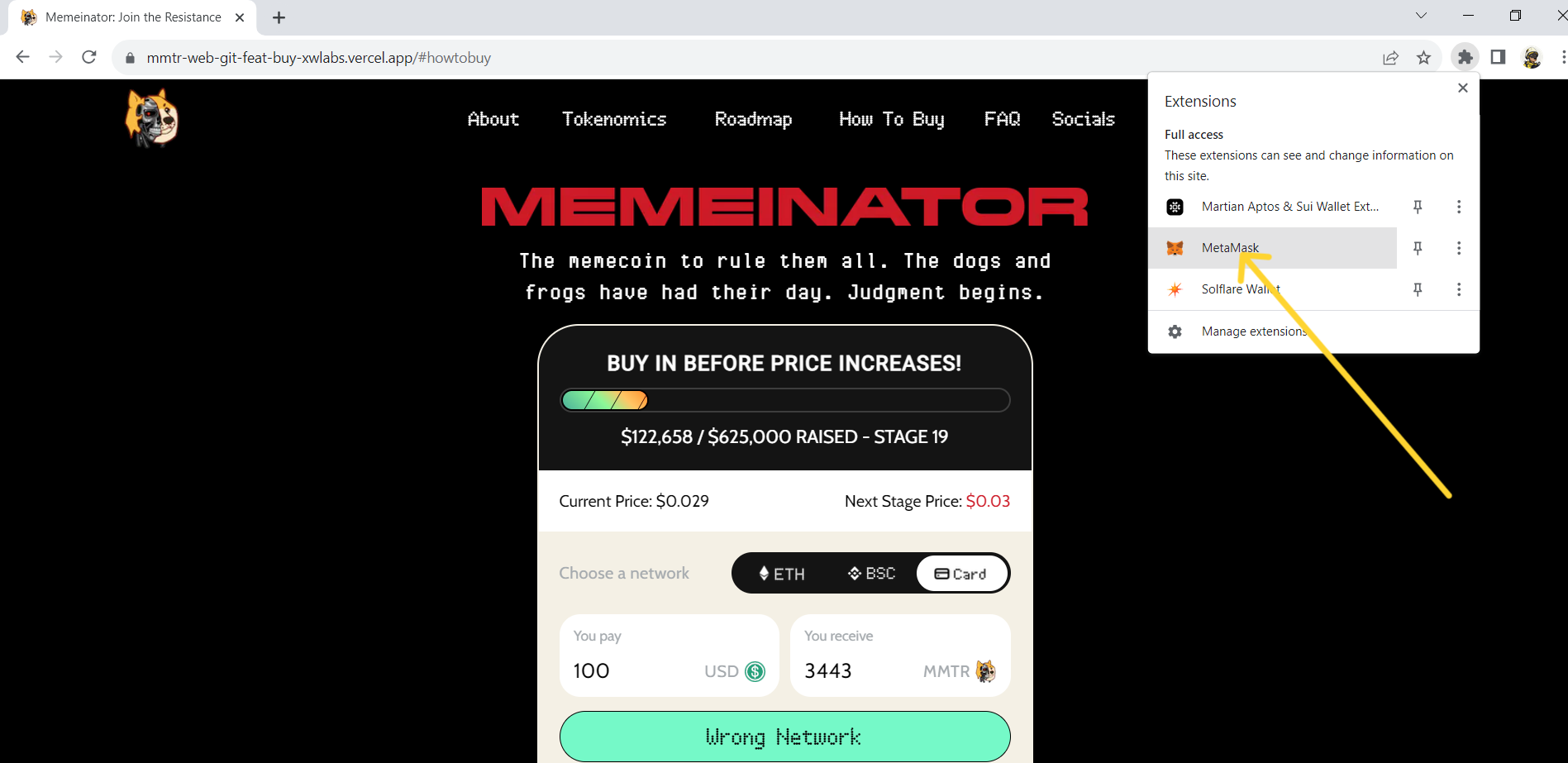
2
Choose the wallet that you want to use from the drop-down list.
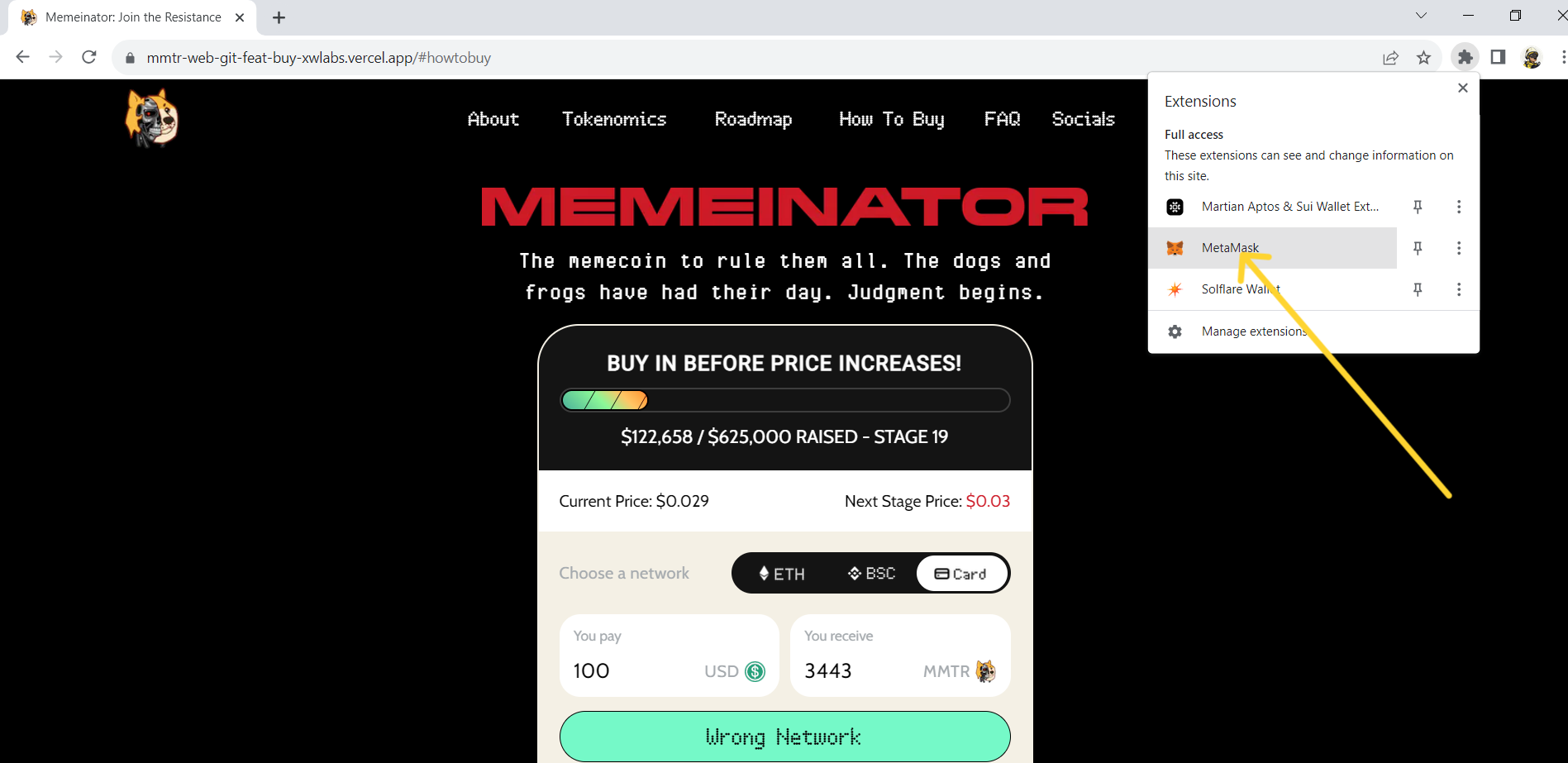
3
Once you select the wallet, there will be a dropdown where you select the network where your tokens are stored. We support “Ethereum Mainnet” and “BNB chain”.
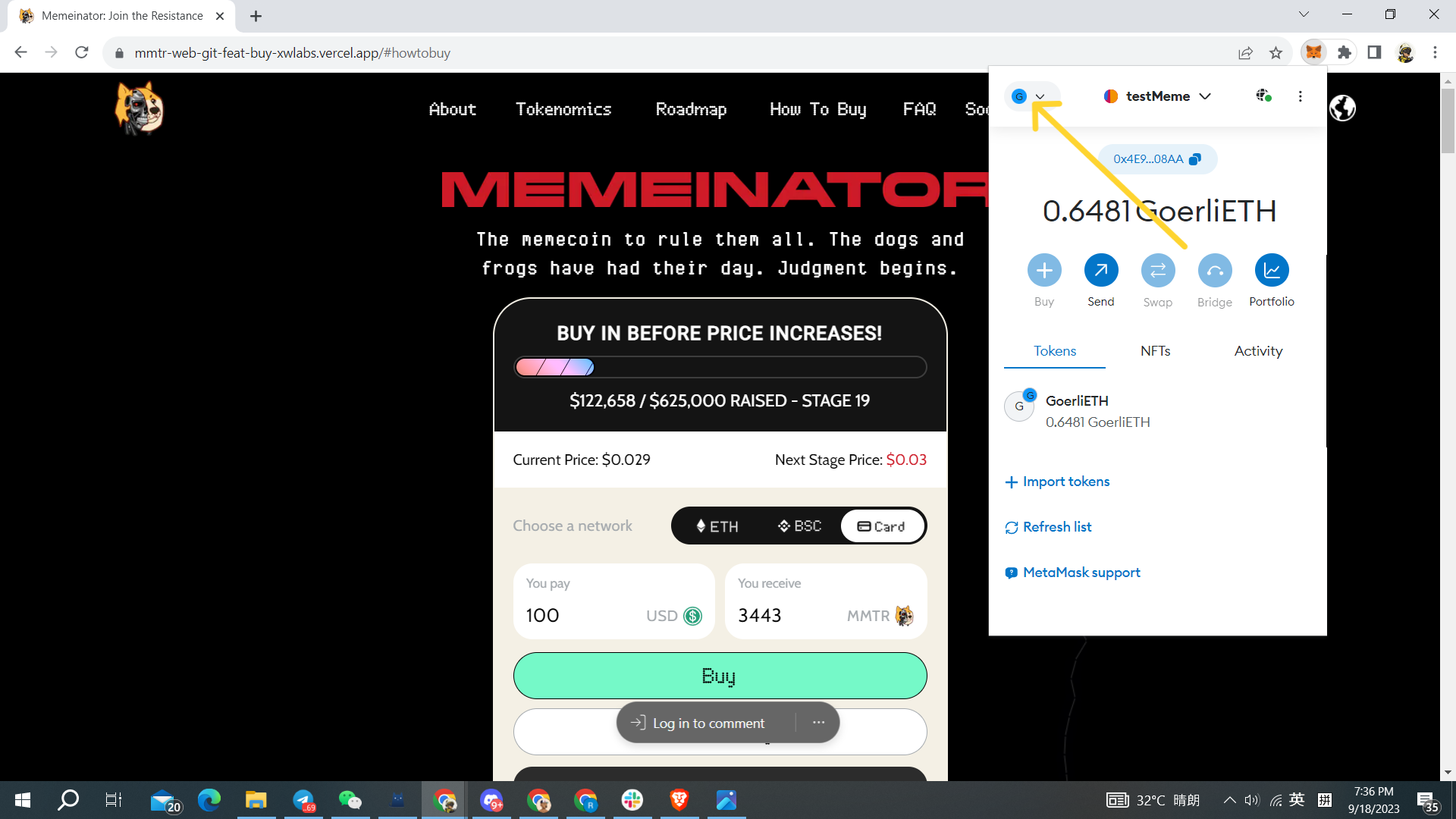
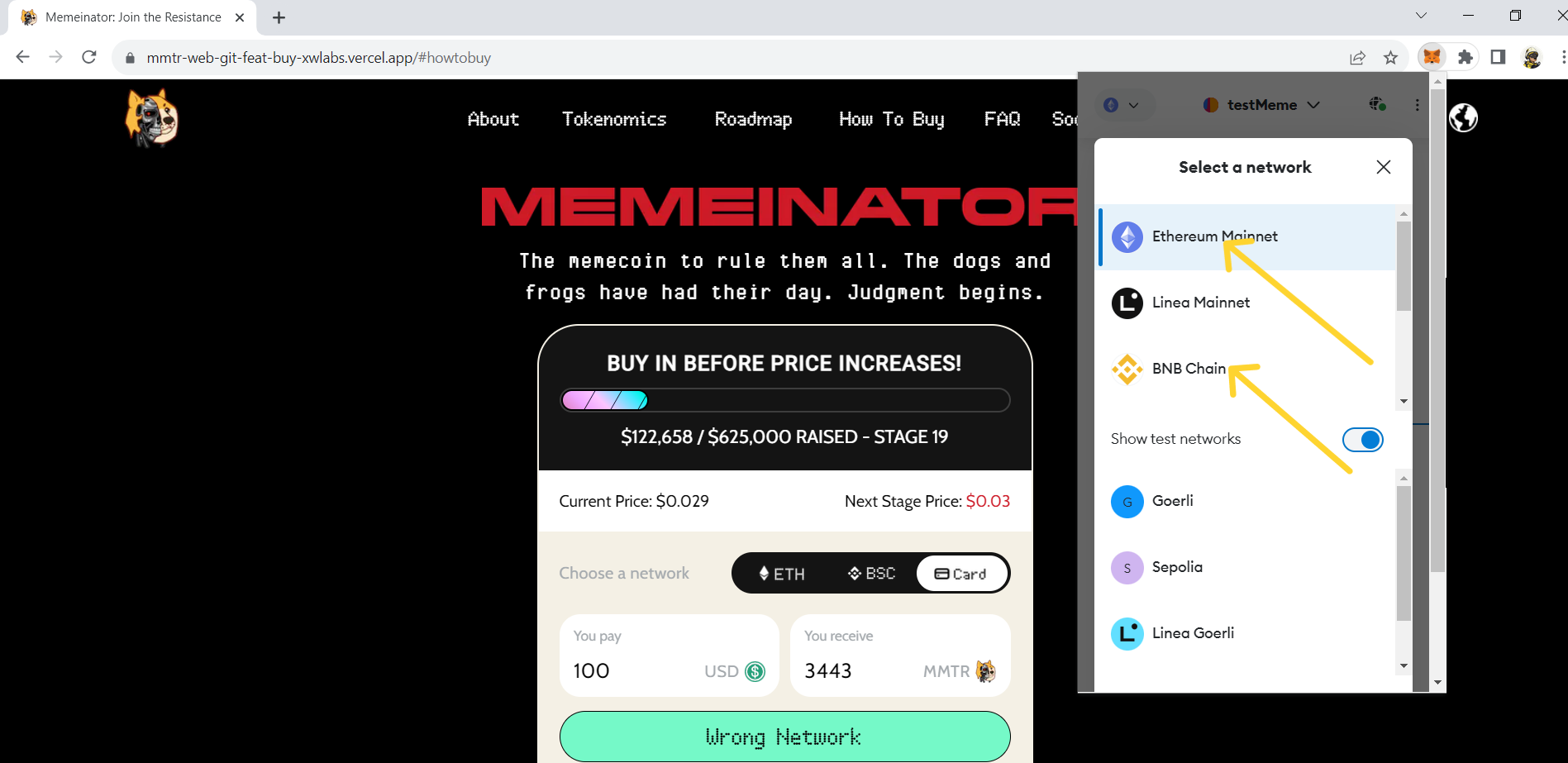
3
Once you select the wallet, there will be a dropdown where you select the network where your tokens are stored. We support “Ethereum Mainnet” and “BNB chain”.
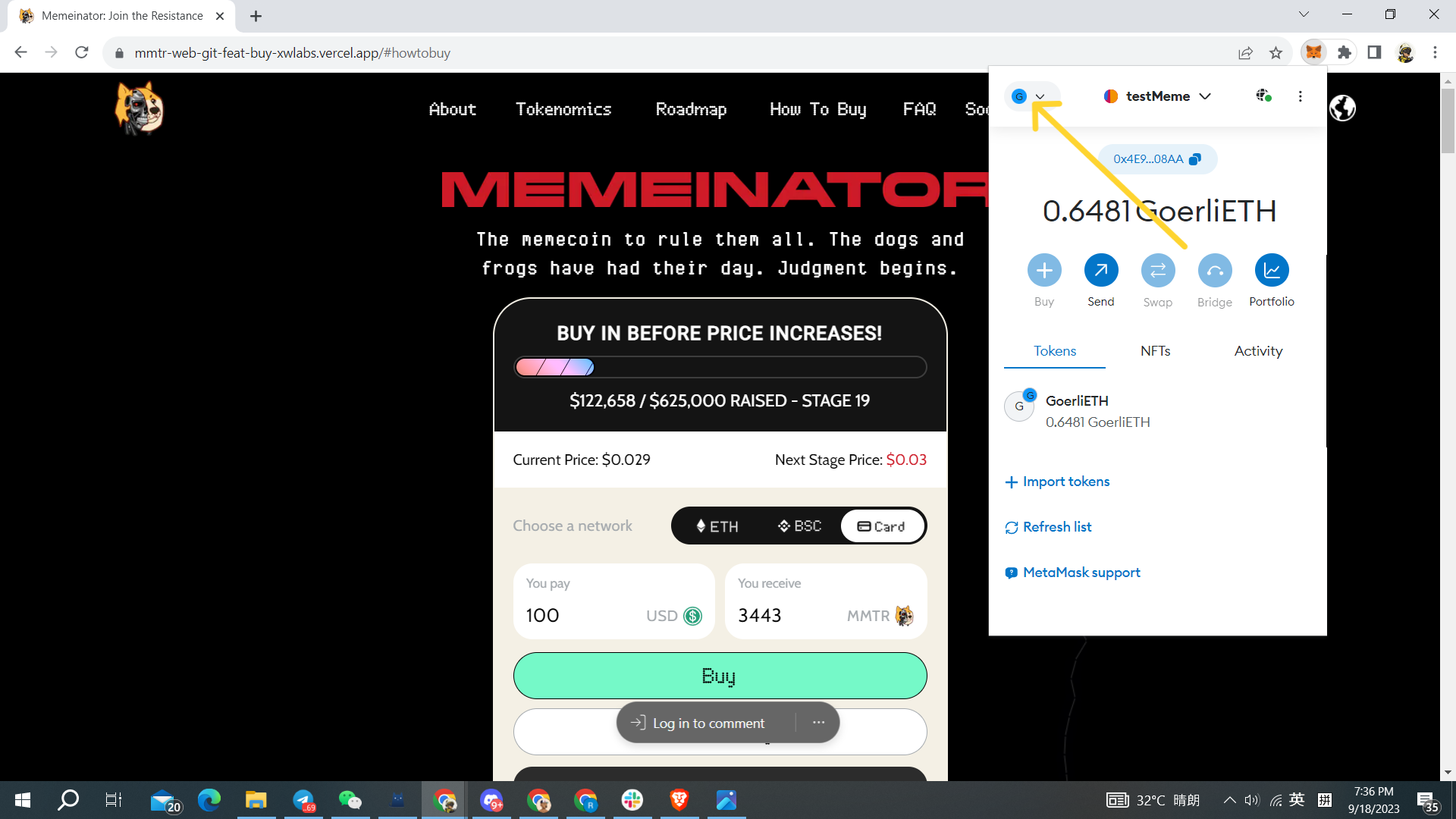
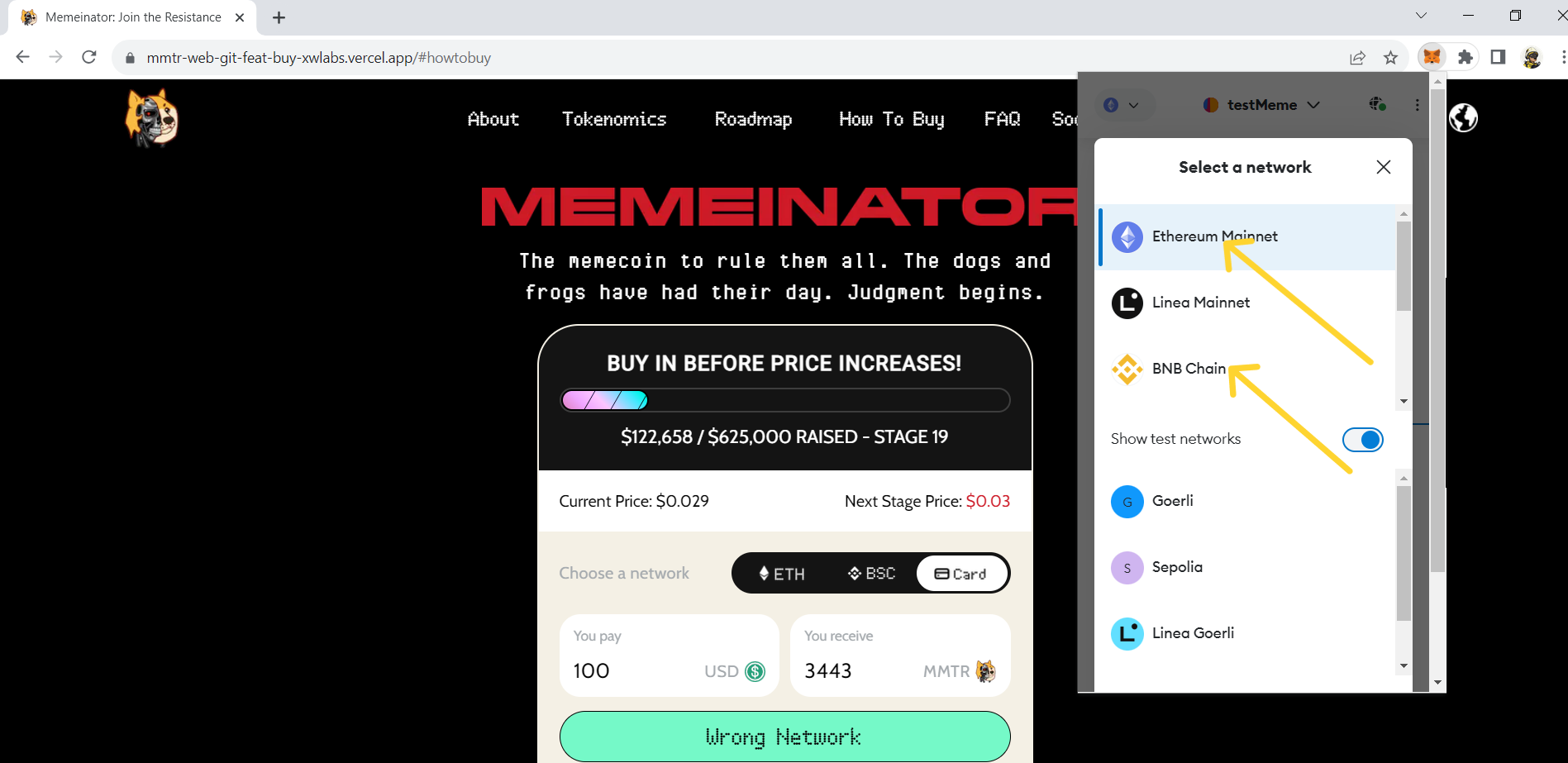
4
If you have multiple wallets, also select the wallet you want to use to purchase on top of the same dropdown page.
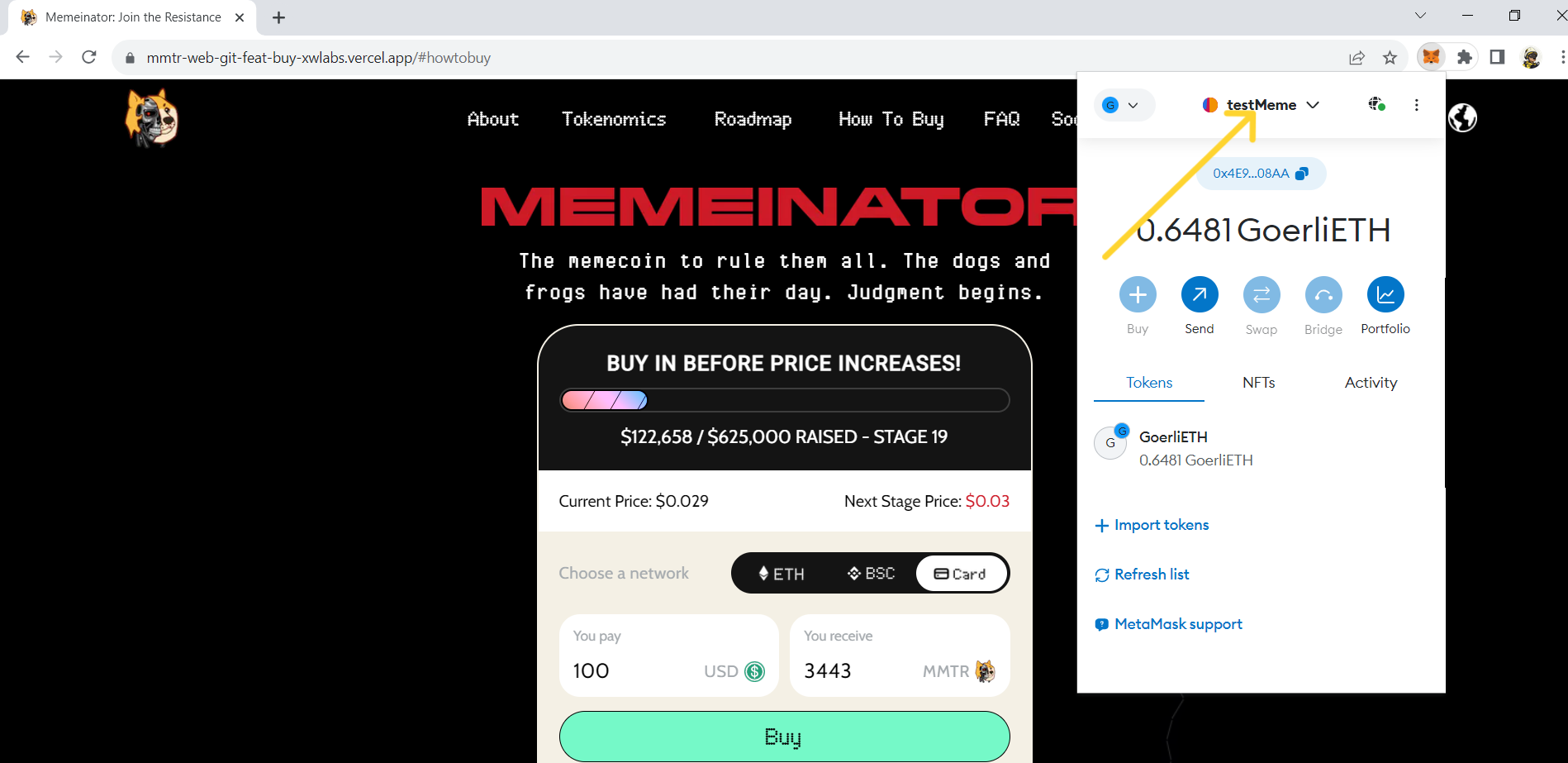
4
If you have multiple wallets, also select the wallet you want to use to purchase on top of the same dropdown page.
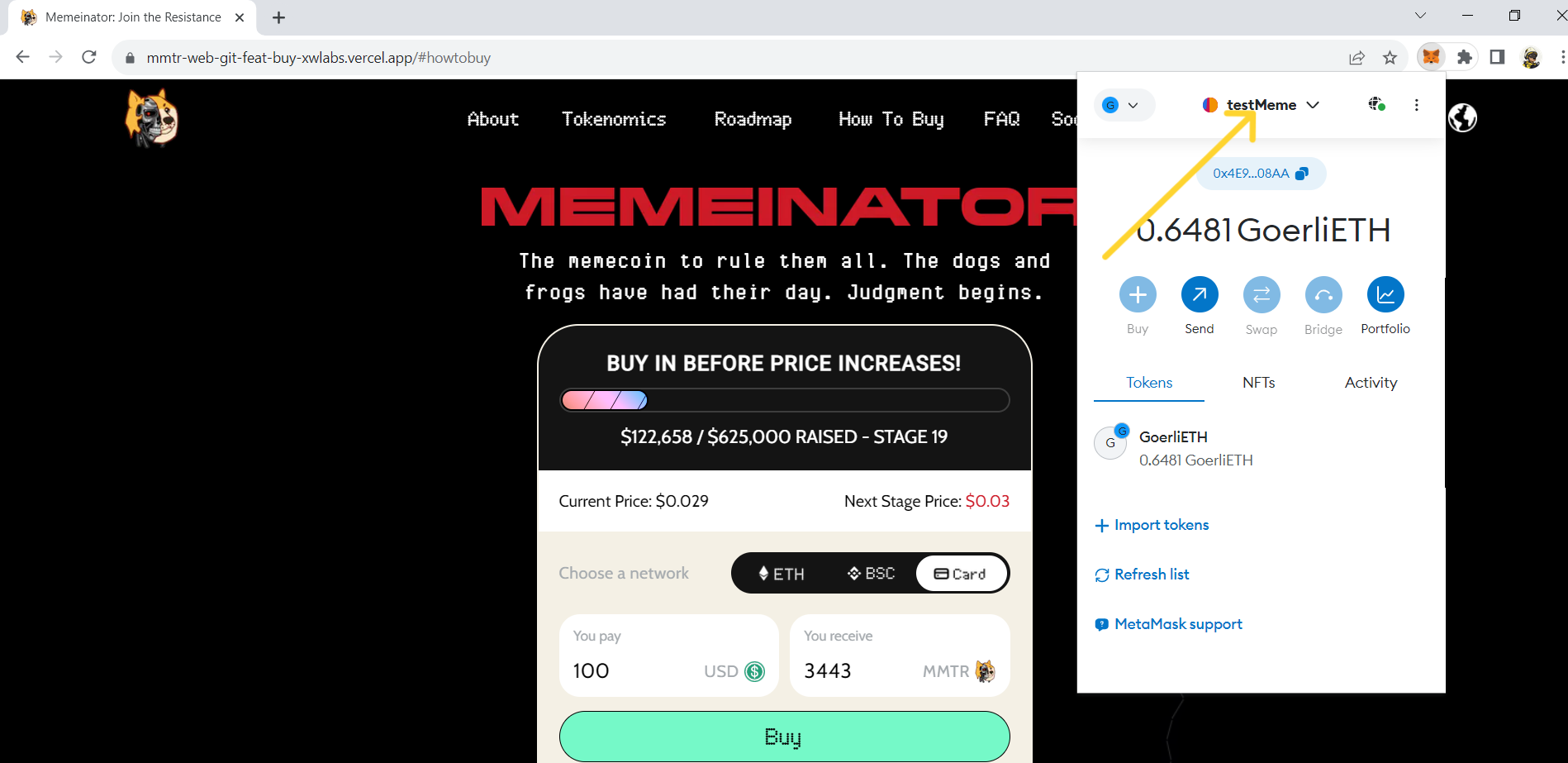
5
After selecting the network, click the “Connect Wallet” button on top right of the webpage (or any other ‘Connect Wallet’ button.
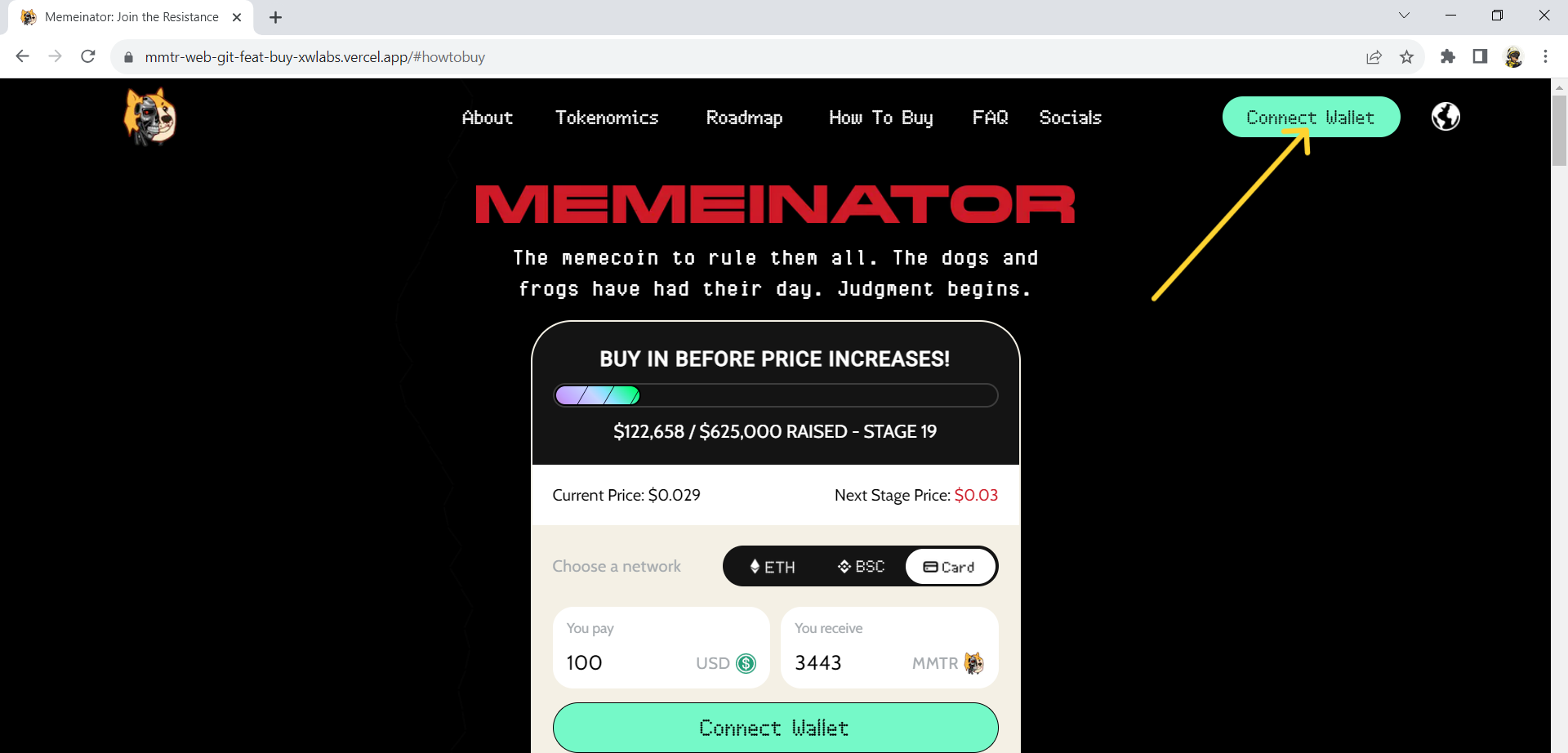
5
After selecting the network, click the “Connect Wallet” button on top right of the webpage (or any other ‘Connect Wallet’ button.
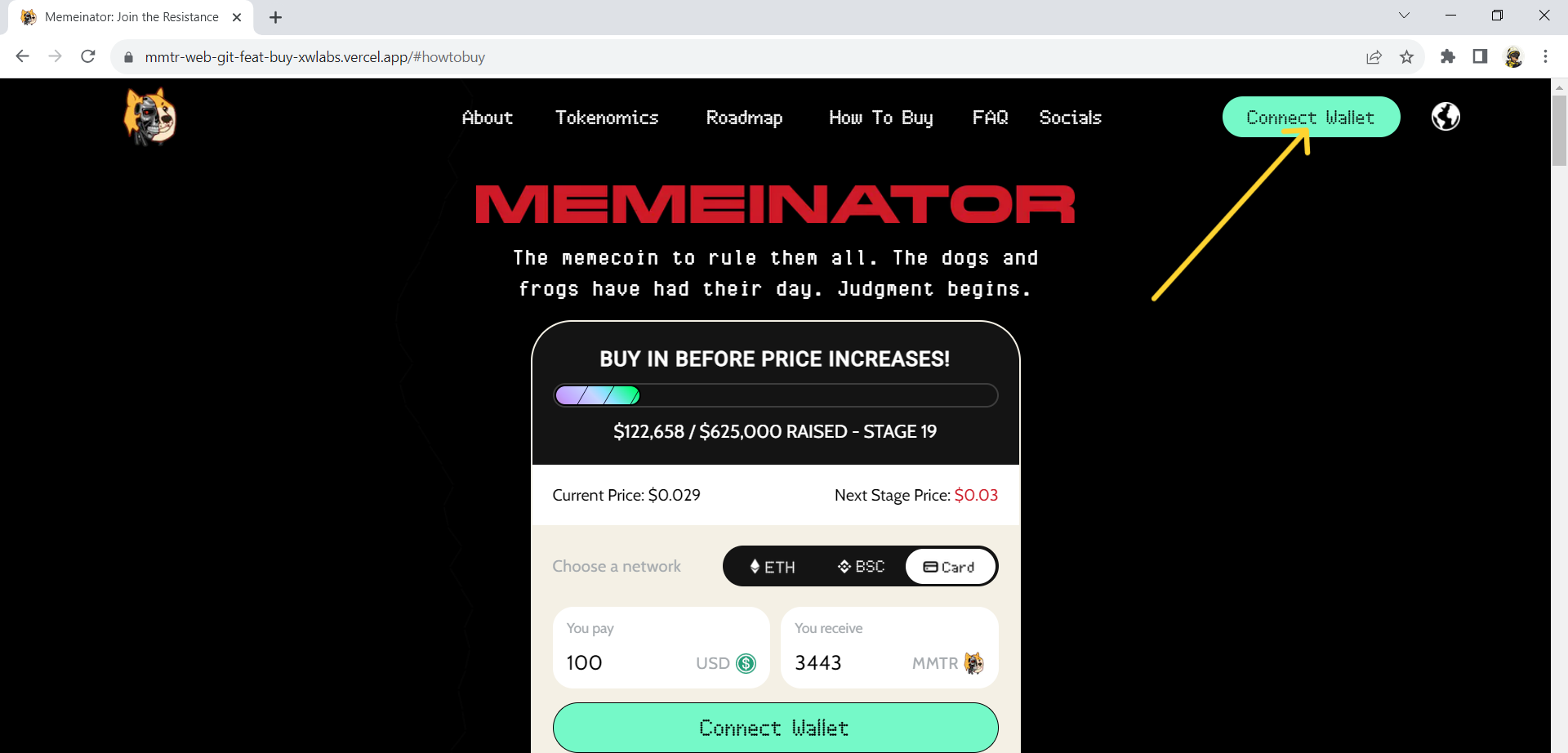
6
Select the wallet you use from the pop-up window.
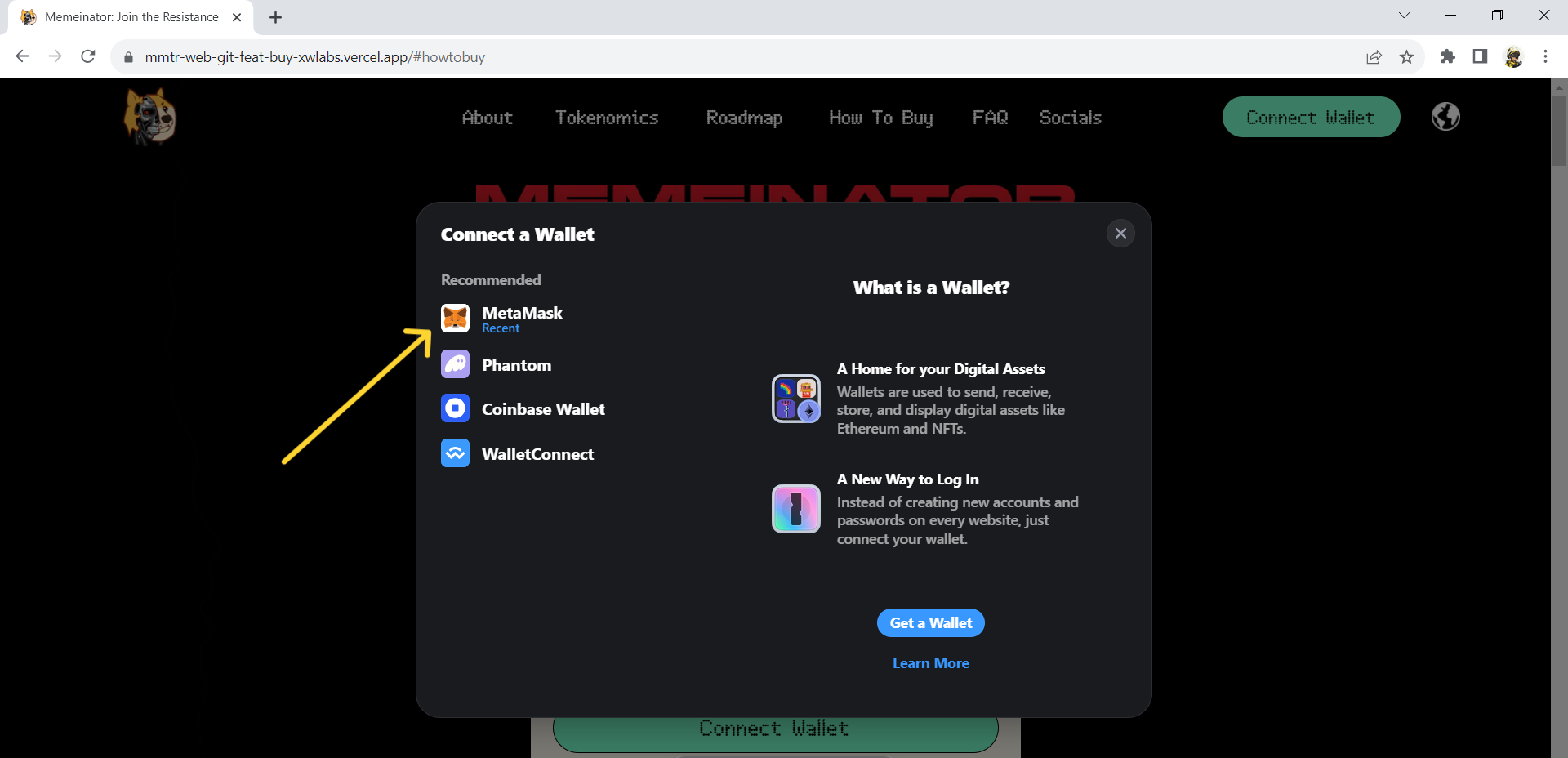
6
Select the wallet you use from the pop-up window.
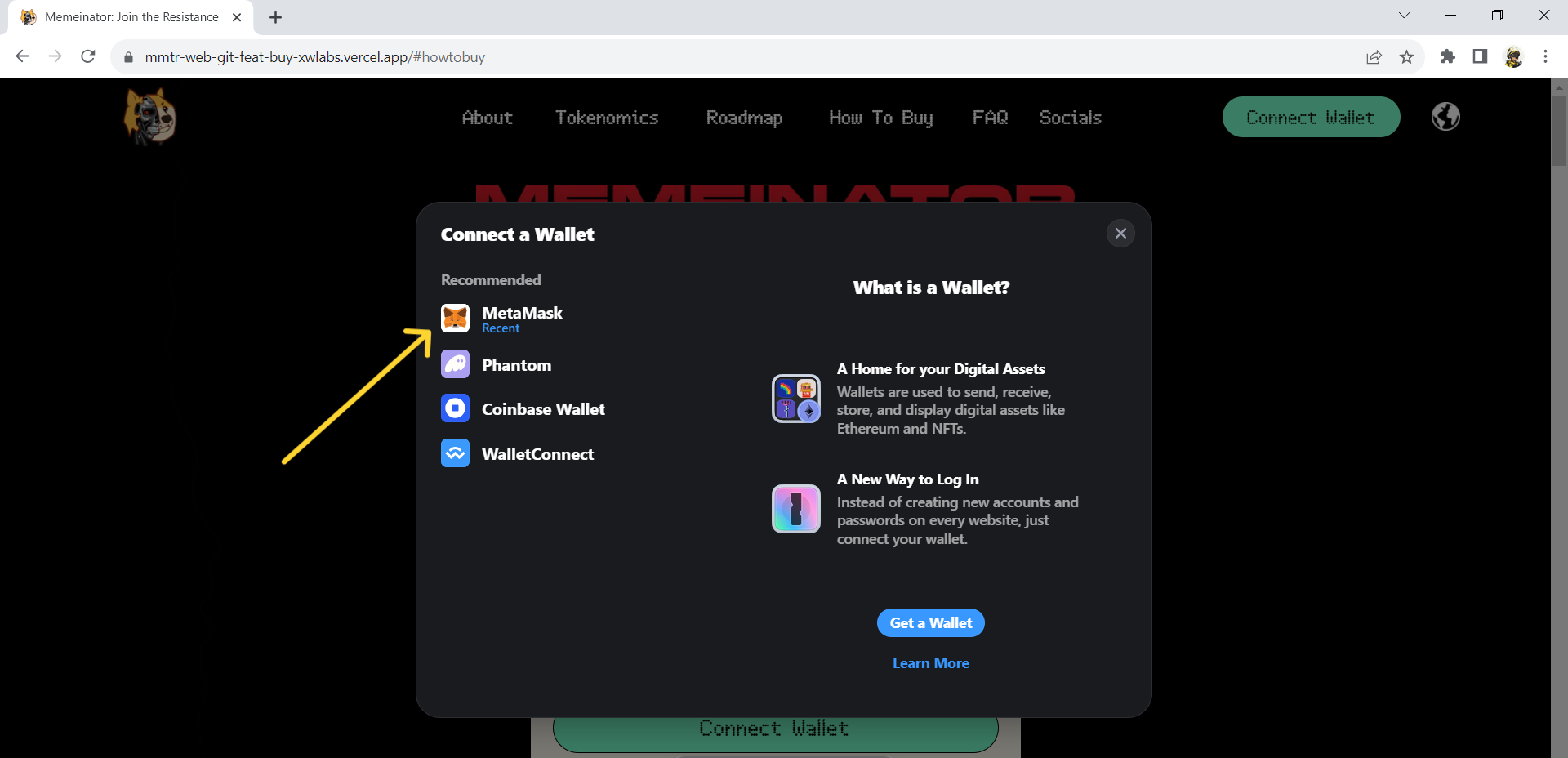
7
There will be another pop-up window to ask you to connect your wallet, click “next” and “connect” to get connected.
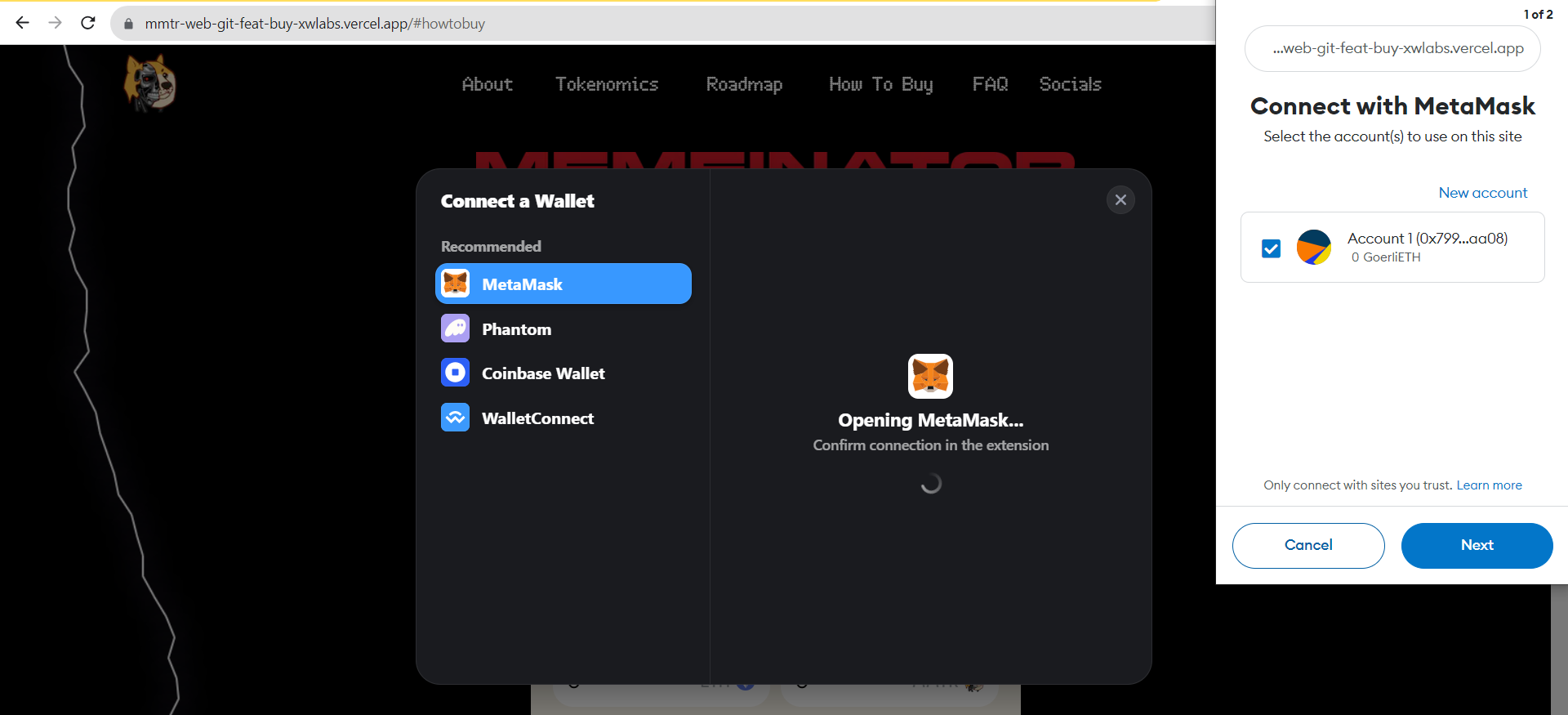
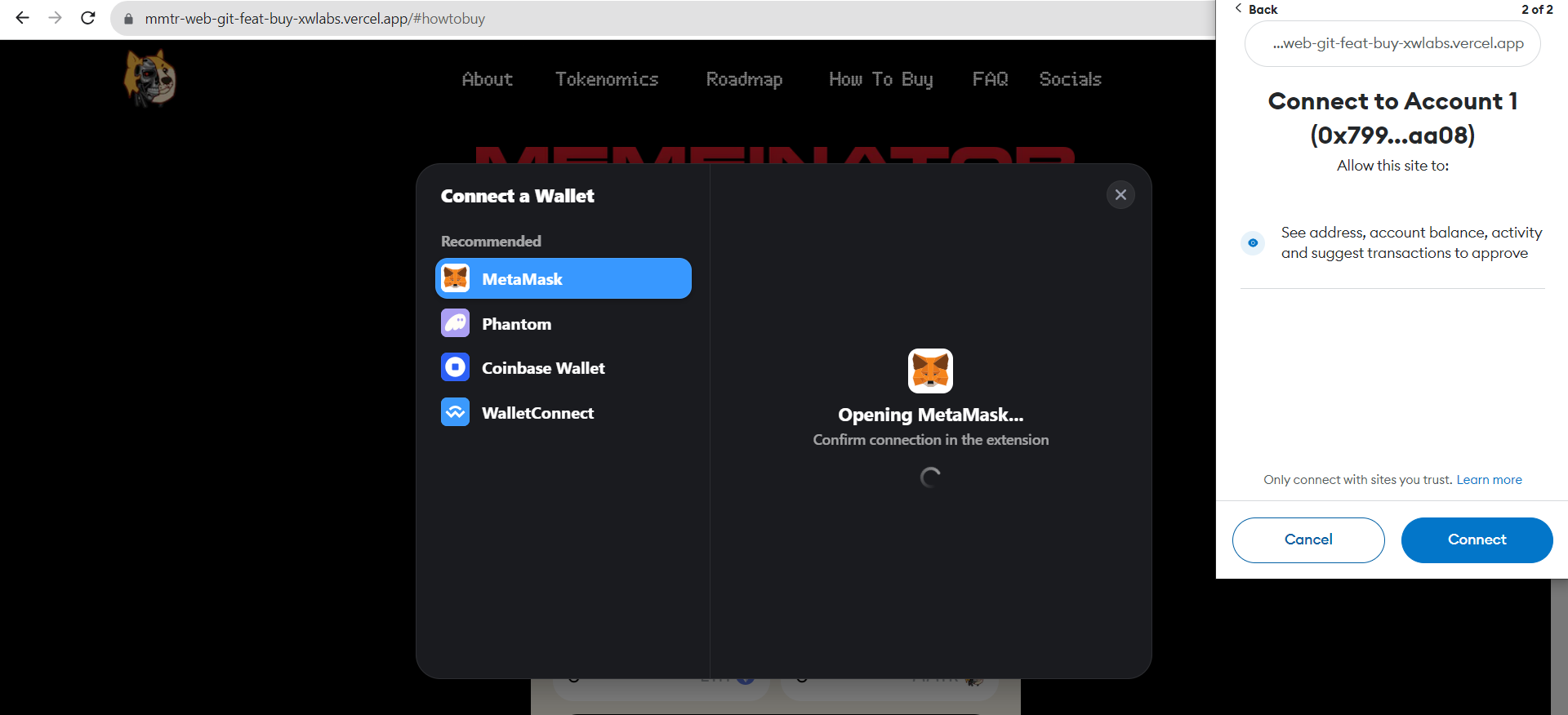
7
There will be another pop-up window to ask you to connect your wallet, click “next” and “connect” to get connected.
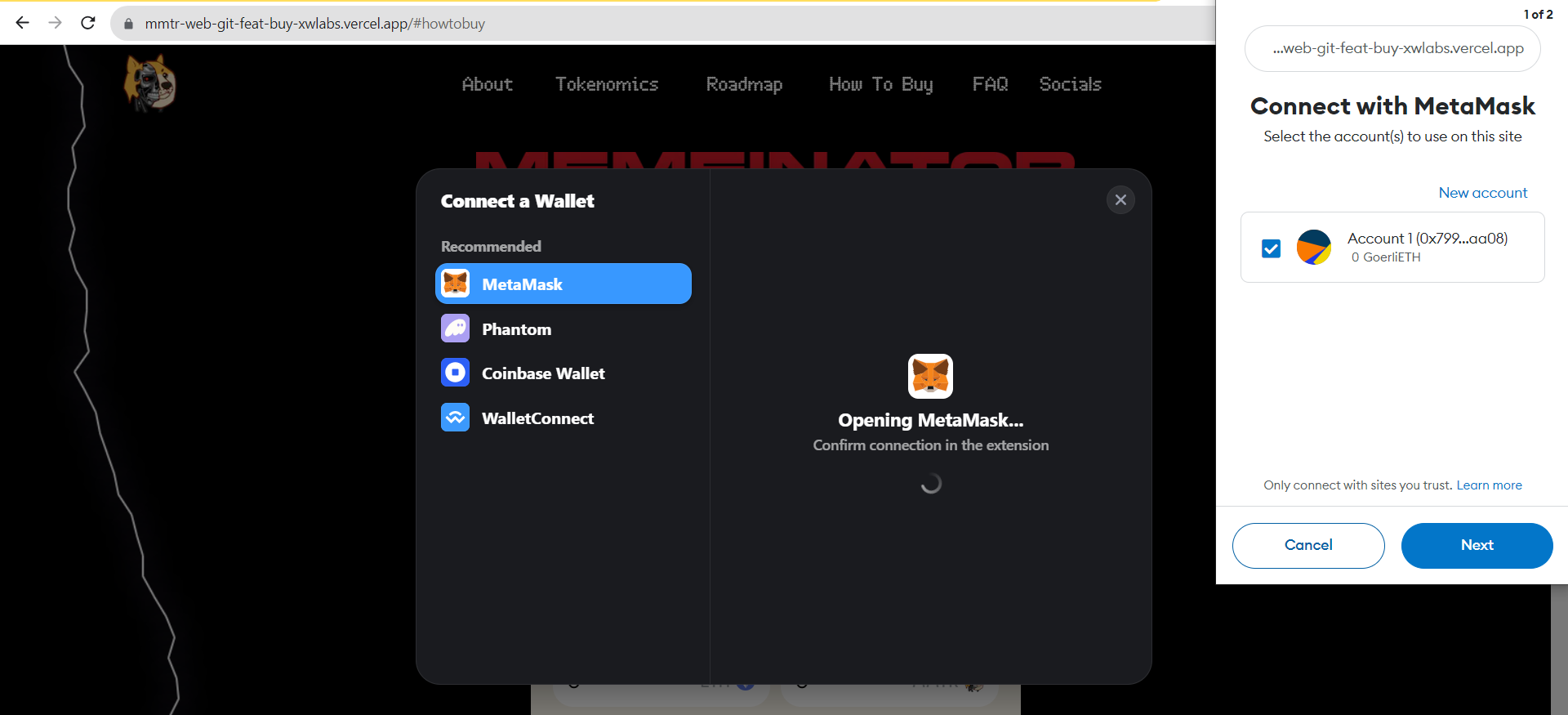
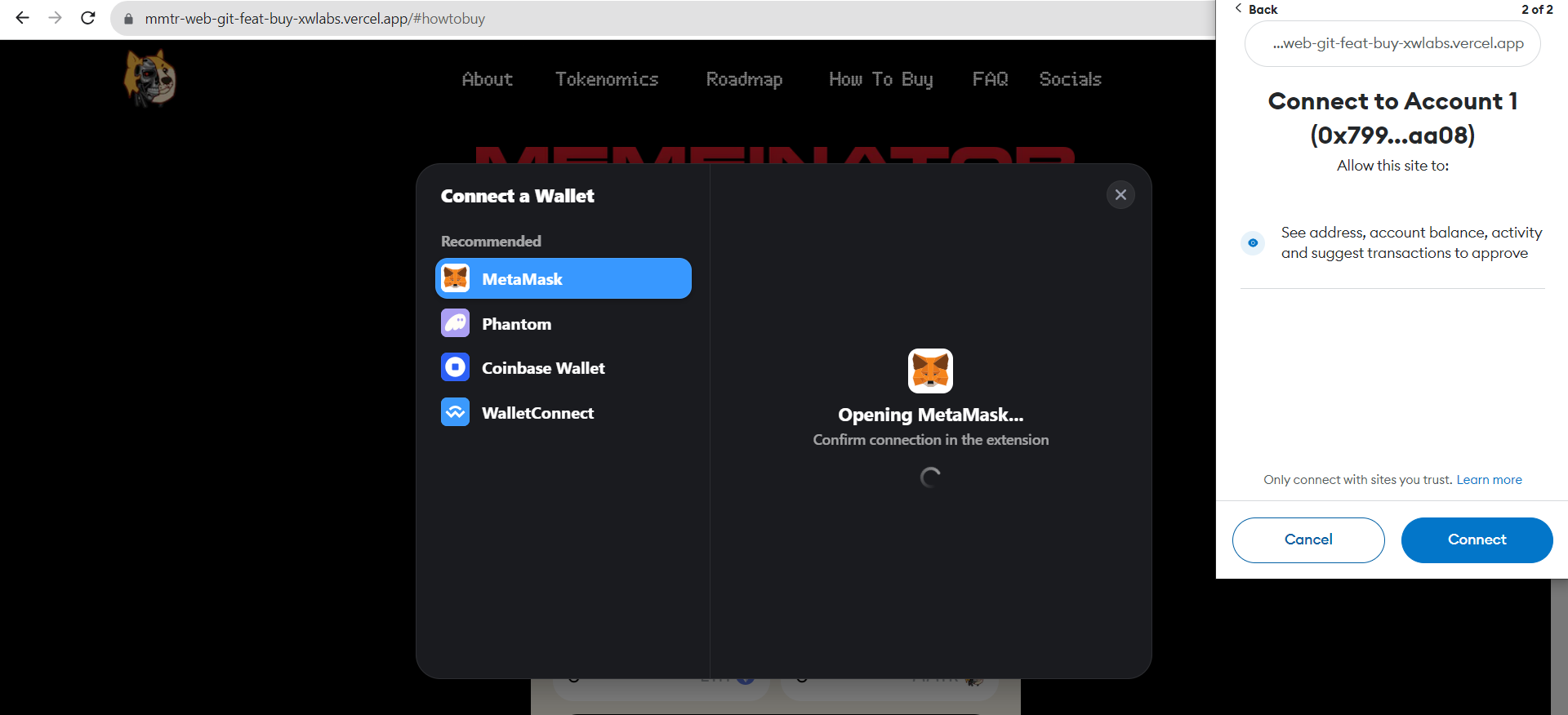
8
Your wallet is now connected to our website, you are all set to buy your MMTR. You will know your wallet is connected when your wallet address replaces the button on the top right of the site.
8
Your wallet is now connected to our website, you are all set to buy your MMTR. You will know your wallet is connected when your wallet address replaces the button on the top right of the site.
2
Buy your MMTR
Choose whatever token you want to use to purchase from “ETH”,”USDT”,”USDC”, then type in the number of tokens you want to purchase in the “You pay” box. It will automatically show the equivalent MMTR. Then clickto proceed. You can also purchase with your card by selecting <u>“CARD”</u>.
2
Buy your MMTR
Choose whatever token you want to use to purchase from “ETH”,”USDT”,”USDC”, then type in the number of tokens you want to purchase in the “You pay” box. It will automatically show the equivalent MMTR. Then clickto proceed. You can also purchase with your card by selecting <u>“CARD”</u>.
Which network are you using?
on ETH
on BSC
With CARD
Which network are you using?
on ETH
on BSC
With CARD
Which currency are you using?
WITH$ETH
WITH $USDT / $USDC
Which currency are you using?
WITH$ETH
WITH $USDT / $USDC
1
Make sure you’ve selected the right Ethereum network and your wallet is connected to our website.
1
Make sure you’ve selected the right Ethereum network and your wallet is connected to our website.
2
Select “ETH”, input how much you would like to spend in the “you pay” box, it will show the equivalent MMTR in the “you receive” box, once you decide to proceed, click “buy”.
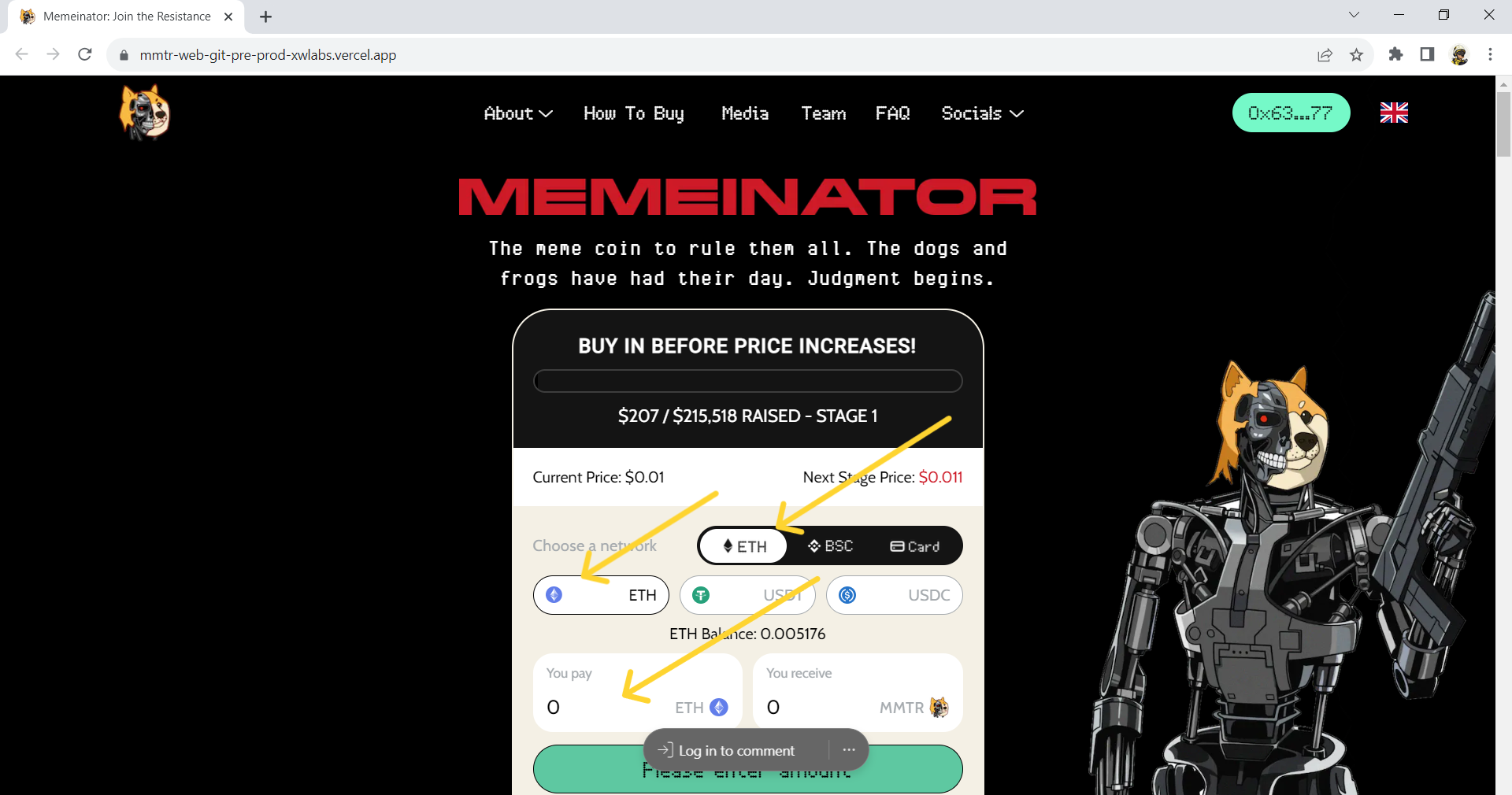
2
Select “ETH”, input how much you would like to spend in the “you pay” box, it will show the equivalent MMTR in the “you receive” box, once you decide to proceed, click “buy”.
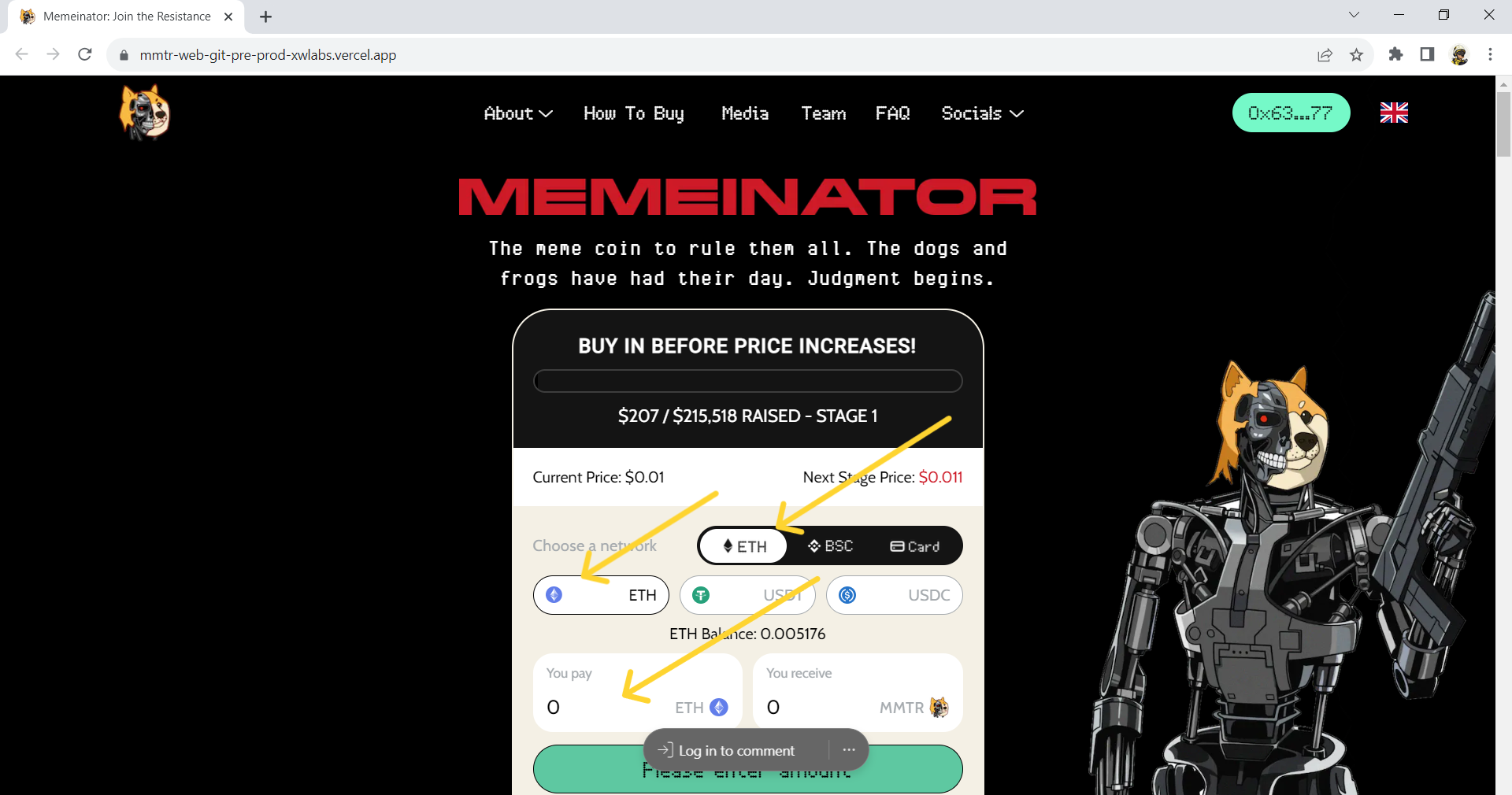
3
Once you click “buy”, your wallet will pop up and ask you to confirm your transaction, click “confirm” to finish the transaction.
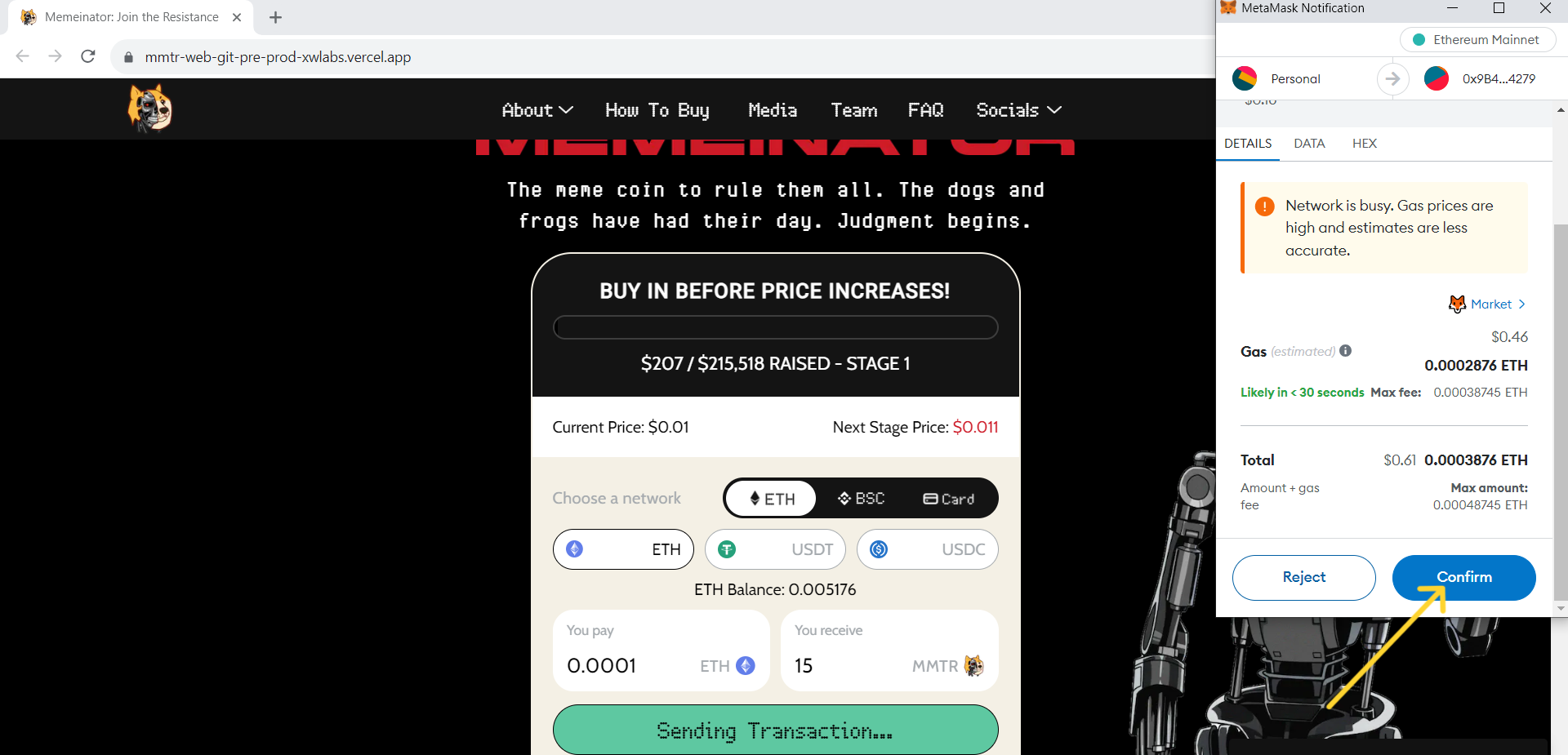
3
Once you click “buy”, your wallet will pop up and ask you to confirm your transaction, click “confirm” to finish the transaction.
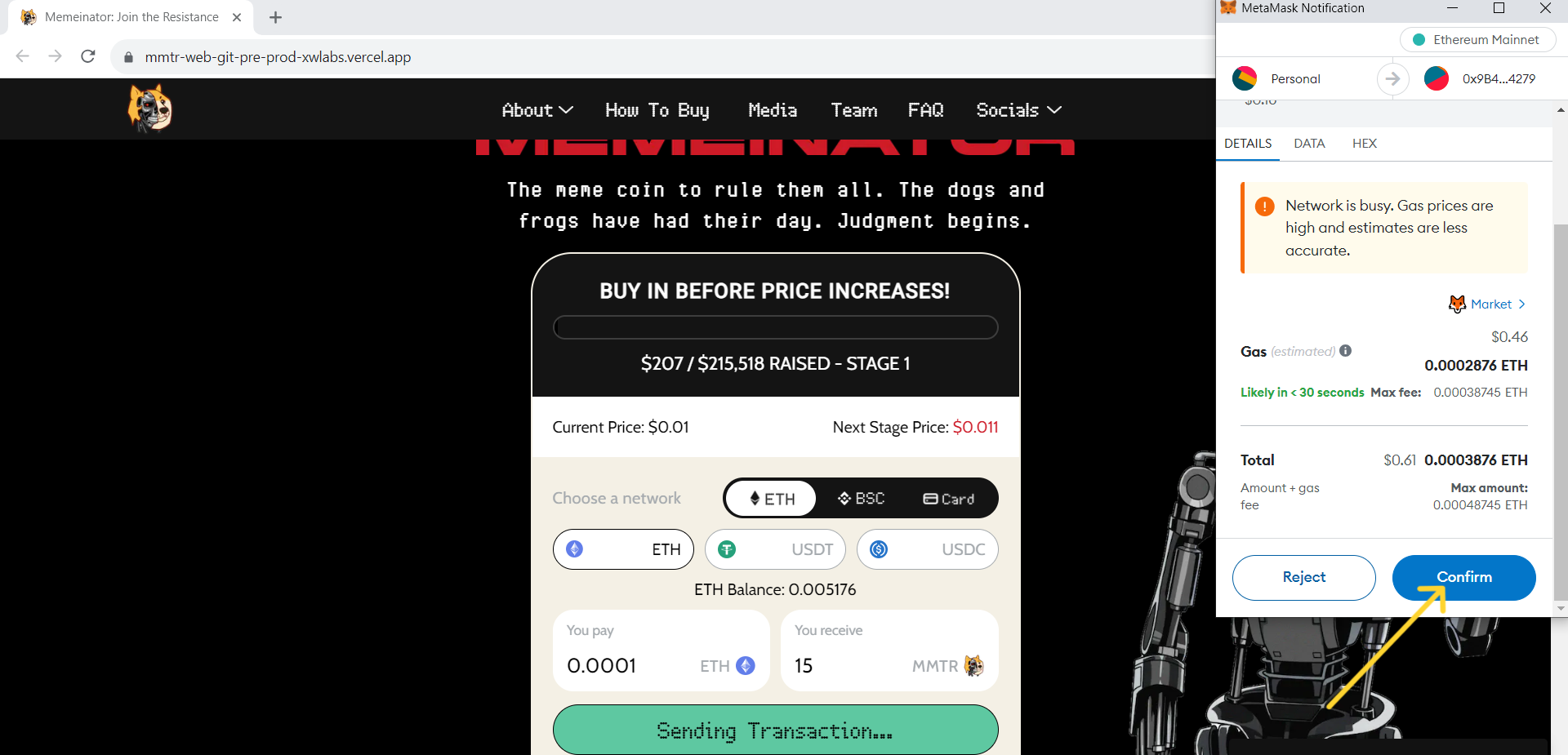
4
You have now completed your purchase. Please allow a few moments for the transaction to complete.
4
You have now completed your purchase. Please allow a few moments for the transaction to complete.
5
On successful completion of your purchase, you will be able to navigate to view your transaction on the blockchain.
5
On successful completion of your purchase, you will be able to navigate to view your transaction on the blockchain.
Cryptocurrency may be unregulated in your jurisdiction. The value of cryptocurrencies may go down as well as up. Profits may be subject to capital gains or other taxes applicable in your jurisdiction.
Copyright © 2023 Memeinator.
All Rights Reserved.
All Rights Reserved.
